Windows Terminal
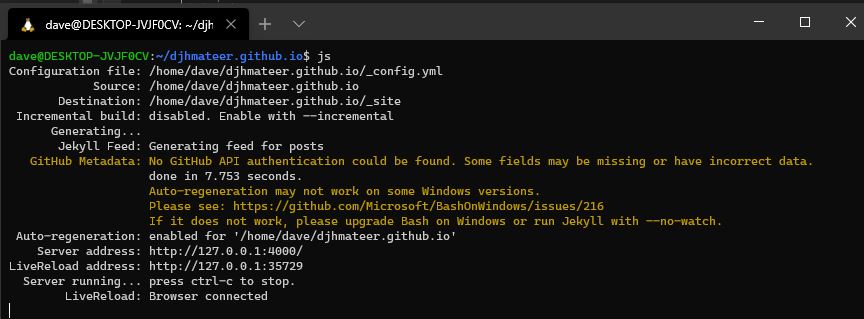
Update 20th April 2022
My Ubuntu 18.04 instance had an issue with apt where it wasn’t udpating properly
apt update
apt upgrade
# something broken with apt and not updating
# dpkg: error processing archive libpython3.9-minimal_3.9.12-1+bionic2_amd64.deb
# didn't work fixing the broken install
sudo apt -f install
Installed Ubuntu 20.04 on wsl using Windows Store.
Using WSL Terminal, Settings. Can set the default instance now to 20.04 in the json file.
Font Size 9
Solarized Dark
Starting directory not working yet discussion
Create .bashrc like below.
Intro
My Windows terminal running an alias js which is Jekyll Serve which starts up my blog locally.
Scott Hanselman on YouTube .NET Oxford - Terminals was where I first saw the new Windows Terminal with Ubuntu.
I’ve since stated using it for:
- AZ CLI IaaS deployments
- SSH’ing into VM’s as the rendering is better, and copy and paste works
- Running Jekyll instead of using docker
It works just fine. For Windows side terminal I’m still on cmder for now as I’ve got nice shortcuts setup and it works.
Configuring
Here is where you can edit the settings:
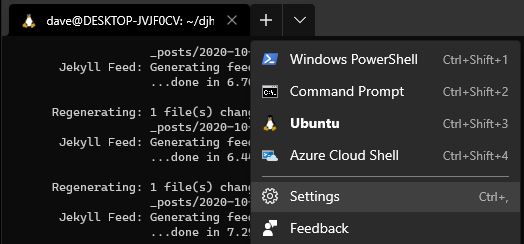
- Set default terminal to Ubuntu
"$schema": "https://aka.ms/terminal-profiles-schema",
"defaultProfile": "{2c4de342-38b7-51cf-b940-2309a097f518}",
"confirmCloseAllTabs": false,
and further down
- Set fontsize smaller
- Set starting directory
"guid": "{2c4de342-38b7-51cf-b940-2309a097f518}",
"hidden": false,
"name": "Ubuntu",
"source": "Windows.Terminal.Wsl",
// "startingDirectory": "//wsl$/Ubuntu/mnt",
"startingDirectory": "c:/dev/test",
"fontSize": 9
What I like so far:
- Copy and paste works
- History works ie can scroll backwards to see what happened
- Bashtop renders properly.
Launchy
I use launchy and to get it to be able to open UWP apps:
# Drop into windows explorer address bar to open UWP applications
%windir%\explorer.exe shell:::{4234d49b-0245-4df3-b780-3893943456e1}
# view details, sort by long name (screenshot below)
# right click create shortcut
# put in c:/sharedTools/links and updated catalog in launchy to *.lnk
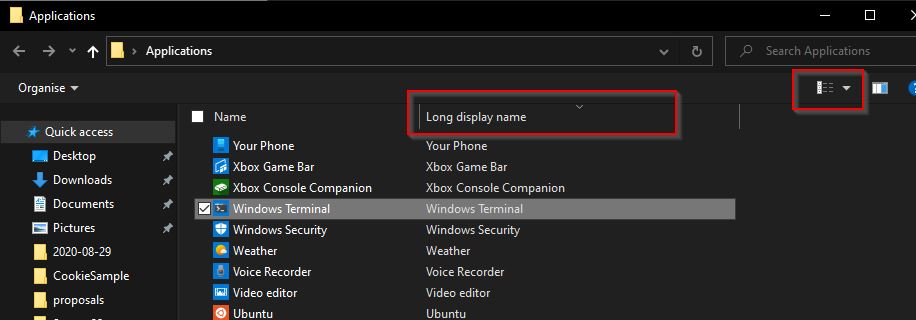
Aliases .bashrc (.bash_aliases)
Create this file using sudo vim ~/.bash_aliases
alias cdd='cd ~/djhmateer.github.io'
alias cdl='cd /mnt/c/dev/test'
alias p='git add . && git commit -m "auto" && git push'
alias gs='git status'
alias gp='git pull'
# default colours are not good for me (green backgrounds for directories)
alias ls='ls -lat --color=auto'
alias e='explorer.exe .'
alias c='code .'
alias js='bundle exec jekyll serve --livereload --unpublished'
alias jsi='bundle exec jekyll serve --livereload --unpublished --incremental'
# https://uly.me/run-jekyll-in-background/
alias jsu='bundle exec jekyll serve --livereload --unpublished > /dev/null 2>&1 &'
alias jsui='bundle exec jekyll serve --livereload --unpublished --incremental > /dev/null 2>&1 &'
alias gj='ps -ef | grep jekyll'
alias up='sudo apt update && sudo apt upgrade -y'
alias d='/mnt/c/sharedtools/OpenVSSolution/d.exe'
Restart the terminal for the changes to take effect.
Useful commands
ctrl r - Reverse search for commands types in shell
Colours
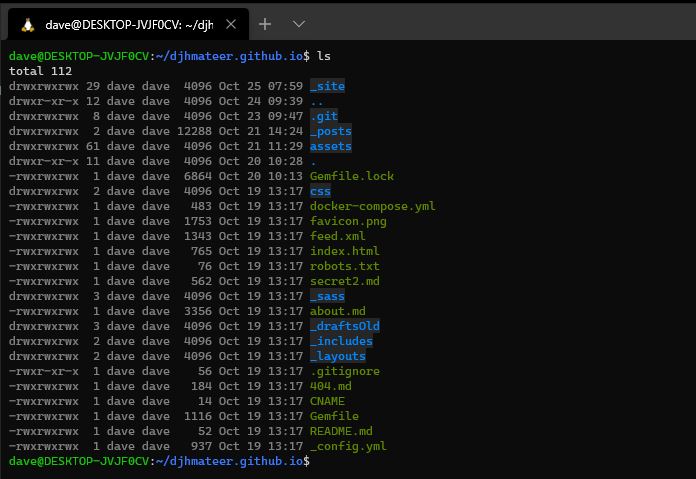
Hanselmans article describes setting up dircolors-solarized which I did.
Essentially clone the dircolors-solarized repo into your home directory, copy any of the dircolors* files to ~, and rename dircolors.256dark to .dircolors
Launching Visual Studio from Linux
This is launching Visual Studio Windows side, but using the ability of WSL2 to launch Windows applications:
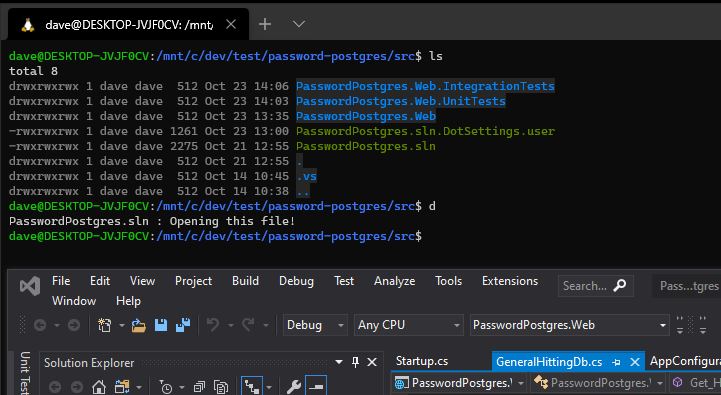
I usually have multiple WSL2 Terminal’s open all the time for:
- Navigating between different VS Solutions (quite often I’ll have a few reference projects and my own one open)
- Use d.exe to launch Visual Studio from the current directory
- p to Push doing an auto commit the current repo
- jup - Jekyyll Up Process - run my blog locally and return to command line (ie run invisibly)
SSH Key
To generate an SSH key:
# select defaults
ssh-keygen
# ~/.ssh/id.rsa.pub
# rename to: sshkey-4790.pub
I take the public key and use it in my /secrets folder for projects. Even though it isn’t a secret thats where I put it. I also share it between machines using OneDrive.
Git branch and status
I’d like to have bash show my branch name and status when inside a git repo. I’ve not found anything I like so far, so keeping it simple for now.
Conclusion
I’m starting to use Windows Terminal more and more all the time instead of my old favourite terminal cmder, especially for Jekyll
Give it a shot, you may like it!