Open Visual Studio Solution from Command Line
Update 23rd Oct 2020
Windows Terminal running Ubuntu is where I launch Visual Studio from now using this tool which I call d.exe short for DevEnv.
OpenVSSolution source is here with a download exe link here.
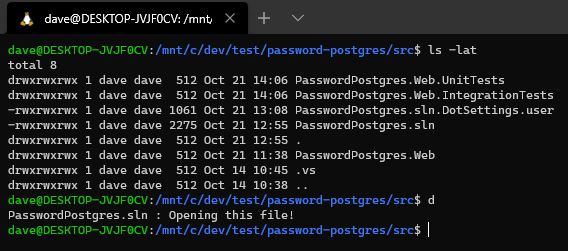
13th April 2020
See latest post on upgrading to .NET Core 3 which makes a lot of this article historical.
Intro
I like to drive my Windows 10 development machine from the command line using the Cmder Shell:
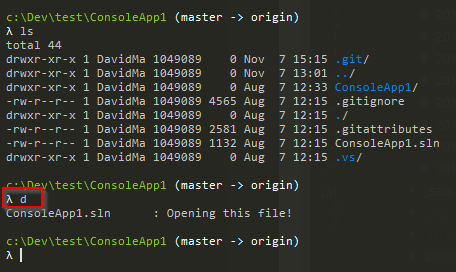
When I type d (short for devenv.exe) it opens up Visual Studio and loads the ConsoleApp1.sln
How does it do this?
It found d.exe in the path in c:\sharedTools\OpenVSSolution
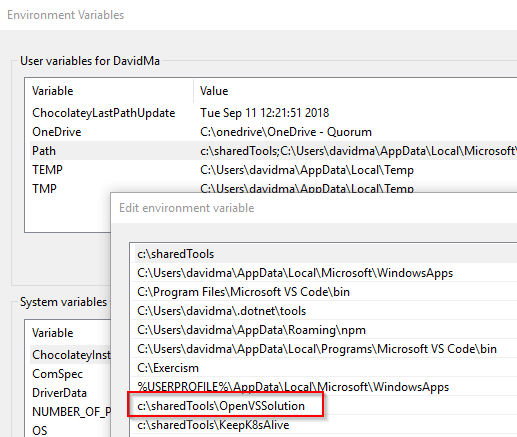
Let’s look at my OpenVSSolution:
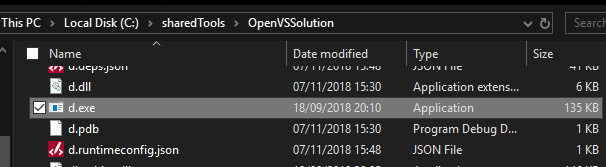
What is d.exe
It is a .NET Core Console Application called OpenVSSolution with a download exe link here. If you want to download it now and put it in the path now go for it.
static void Main()
{
var currentPath = Directory.GetCurrentDirectory();
// Get the most recently accessed solution file or return null if none
var slnfile = new DirectoryInfo(currentPath).GetFiles()
.Where(x => x.Extension == ".sln")
.OrderBy(x => x.LastAccessTimeUtc)
.FirstOrDefault();
if (slnfile == null)
{
Console.WriteLine("No .sln file found");
return;
}
// Where is VS - Community or Enterprise?
var devenvpath = @"C:\Program Files (x86)\Microsoft Visual Studio\2017\";
var vsdiretory = new DirectoryInfo(devenvpath).GetDirectories();
if (vsdiretory.Any(x => x.Name == "Community"))
devenvpath += @"Community\Common7\IDE\";
else if (vsdiretory.Any(x => x.Name == "Enterprise"))
devenvpath += @"Enterprise\Common7\IDE\";
else
{
Console.WriteLine($"Neither Visual Studio Community nor Enterprise can be found in {devenvpath}");
return;
}
// Call VS in a new process and return to the shell
Console.WriteLine($"{slnfile.Name,-20} : Opening this file! ");
var proc = new Process();
proc.StartInfo.FileName = devenvpath + "devenv";
proc.StartInfo.Arguments = currentPath + @"\" + slnfile.Name;
proc.Start();
}
and the reason it is called d.exe is in the .csproj file I’ve named the assembly as d.
<Project Sdk="Microsoft.NET.Sdk">
<PropertyGroup>
<OutputType>Exe</OutputType>
<TargetFramework>netcoreapp2.1</TargetFramework>
<AssemblyName>d</AssemblyName>
</PropertyGroup>
</Project>
How to Publish and Distribute a .NET Core Console Application?
If you do:
dotnet publish -c Release
-c is for Configuration. Default is Debug.
Framework-dependent deployment (FDD)
You’ll get a 24kb Framework-dependent deployment (FDD) Microsoft .NET Core Application Deployment which you can run from the command line with dotnet d.dll
You don’t have to target the operating system - so this dll can run on Linux as well.
Self-contained deployment (SCD)
Let’s target only the Windows platform:
dotnet publish -c Release -r win10-x64
The -r is the Runtime Identifier Microsoft Docs
It will output:
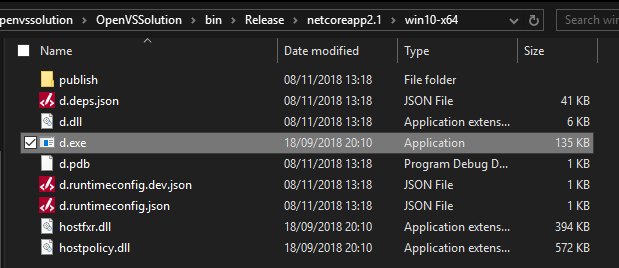
So here is the .exe No it isn’t - see below
…you deploy your app and any required third-party dependencies along with the version of .NET Core that you used to build the app. Microsoft .NET Core Application Deployment
This doesn’t include any native dependencies but they are included from Win7SP1 and above on Windows.
This is a Self-contained deployment (SCD) This looks like it should work as there is an .exe and a publish folder with the version of .NET Core in the publish directory.
On Windows this gives a 67MB release folder which looks like it should be able to be copied and distributed.
However..
Assembly specified in the application dependencies manifest (d.deps.json) was not found
Try transporting to another machine and you may get:
An assembly specified in the application dependencies manifest (d.deps.json) was not found:
package: ‘runtime.win-x64.Microsoft.NETCore.App’, version: ‘2.1.5’
path: ‘runtimes/win-x64/lib/netcoreapp2.1/Microsoft.CSharp.dll’
Go into the publish directory
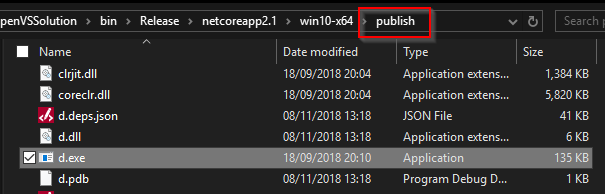
This can now be shared amongst all my machines and I don’t have to make sure a certain version of .NET Core is installed.
Update 16th Nov 2018
Some more interesting comments on this article are on the reddit question and related stackoverflow
Update 5th Apr 2019
Code now looks for a VS2019 install and prefers that over a VS2017 install.
Update 13th April 2020
See latest blogpost on upgrading to .NET Core 3. I also fixed a bug where if the file path contains a space it wouldn’t run.