OneNote with Vim
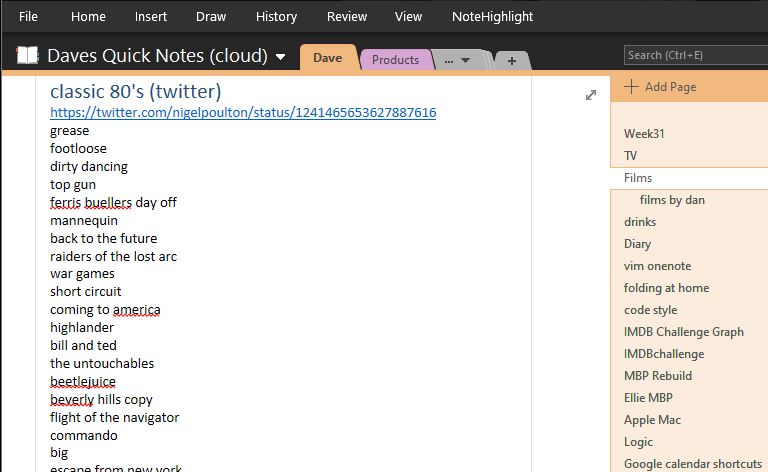
I’ve used Vim in anger for 3 years (here are my most used commands so far). I never use Vim the editor, but the implementations for Vim for VSCode and Vim plugin for Visual Studio, and now OneNote!!!!
The subject of What are the benefits of using Vim is fascinating. There is a lot of stuff out there including this fun looking book
Some things give you inexplicable joy. Being able to edit text well is one. Chocolate is another!
OneNote
I use OneNote every day for lists and research. I like how it is easy to put in screenshots, and it syncs well, including to my iPhone. I’ve also got a shared OneNotes with my wife (who uses a Mac) and for clients I work with.
I have switched back to using OneNote 2016 which is now back being fully supported
Vim_ahk
vim_ahk on GitHub is a script for Autohotkey. Install Autohotkey, then clone the vim_ahk repo and put vim.ahk and the lib folder into you sharedTools folder
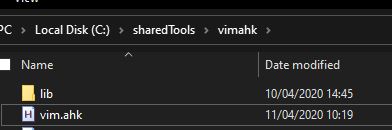
# Startup folder - put links here to run automatically on Startup
# C:\Users\djhma\AppData\Roaming\Microsoft\Windows\Start Menu\Programs\Startup
# C:\Users\dave\AppData\Roaming\Microsoft\Windows\Start Menu\Programs\Startup
Then make shortcuts and put into your startup folder:
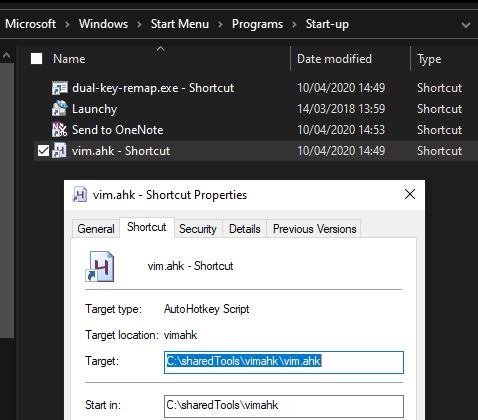
The default for vim_ahk is to map to many apps:
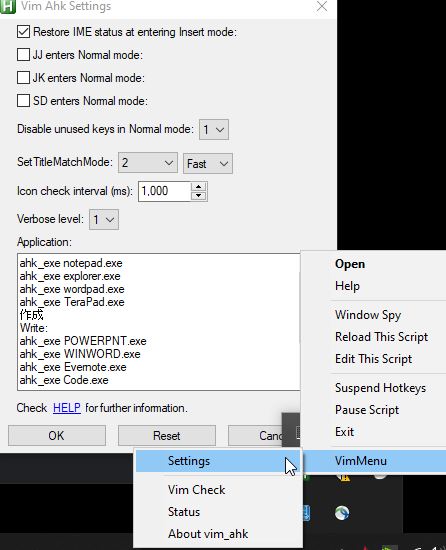
I only use mappings for OneNote as I have separate bindings for VSCode and Visual Studio, which are more integrated into each application.
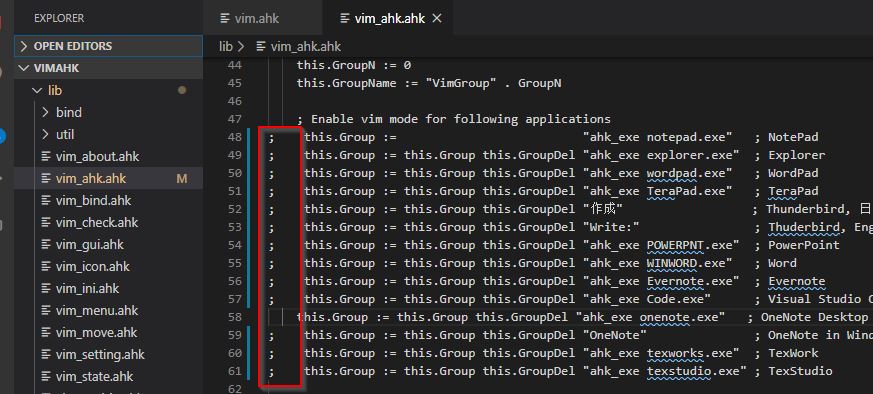
To turn off these bindings which survives a restart I’ve commented out the apps which I don’t want.
What doesn’t work in vim_ahk
. repeat last command. I use this after doing a dd to delete a line
J join behaves strangely - it is fixed now!
{ navigate by paragraph
Map CapsLock to Escape Key
I use Dual-Key-remap on GitHub and set a shortcut from my startup directory to load it on restart.
I found that using multiple ahk mappings, like the script I used to use along with vim_ahk was tricky.
OneNote Shortcuts
From Microsoft OneNote keyboard shortcuts
Ctrl Page Down - next page
Ctrl Page Up - previous page
Ctrl Alt n - create new page below current in tab bar
Ctrl M - open new OneNote window
Ctrl Alt 1 - make Heading 1,2 etc..
Ctrl Alt 0 - make normal size text
Conclusion
Using Vim makes editing text a joy. Every time I put effort into learning more about Vim it makes me smile, and finding out how to use Vim in my favourite note taking application is spectacular!
Now I’m off to learn new Vim skills and publish my Vim commands most used
Make your life happier with Vim and Chocolate!
