Azure DevOps YAML Pipelines
Part 1 - Azure DevOps GUI Pipelines Azure DevOps GUI Piplines
Part 2 - Azure DevOps YAML Pipelines
YAML Pipelines
In Part 1 we got a CI/CD pipeline working deploying an ASP.NET Core 2.2 application to Azure PaaS, using Windows and Linux hosted build agents.
In this article we are doing this in code azure-pipelines.yml with the goal of:
- Every new feature branch will get its own Azure Resource Group and all assets, so can test independently
- Infrastructure as Code (IaC) - so we can test the deployed infrastructure (and control changes)
Source code is here in pipelines-dotnetcoreb
Once cloned and built locally, to get your own version working you’ll need
- a local agent running (although can use their slower hosted agents). see build agents in Part 1 - Azure DevOps GUI Pipelines
- Azure Resource Manager service connection
VS Code Extension
Azure Pipelines extension is very handy for code completion.
Azure Resource Manager service connection
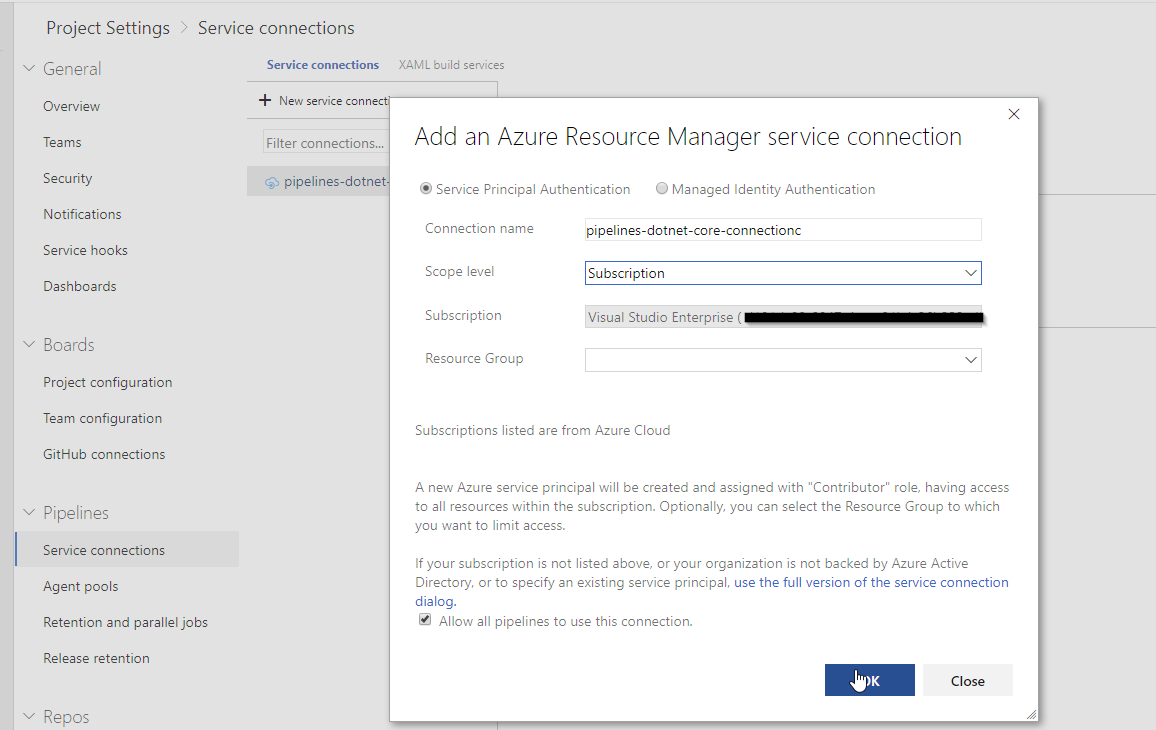
This gives DevOps permission to work on the Azure Subscription.
Be careful not to select a Resource Group as that limits the access.
Build
Do I need quotes for string in YAML well, as there are so many caveats a good rule of thumb is to use quotes.
Variables
Passing variables around can be difficult. Documentation on Predefined Variables here
Build Number Format only in BuildNumber ie name: will it change /refs/heads/master to refs_heads_master I had to do string manipulation in bash to extract the actual branch name.
Publish
PublishBuildArtifacts@1 documentation notice the @1 means version 1.
Deploy to Existing Azure
AzureRmWebAppDeployment documentation
Azure CLI - Build new Infrastructure inline
Am using the Azure CLI for this rather than Azure Resource Manager (ARM) templates as I’m more experienced in the CLI.
Here is a very simple inline example of creating azure infrastructure from Azure DevOps yml.
# Azure CLI
# Run Azure CLI commands against an Azure subscription in a Shell script when runnning on Linux agent or Batch script when running on Windows agent.
- task: AzureCLI@1
inputs:
azureSubscription: 'pipelines-dotnet-core-connectionc'
scriptLocation: 'inlineScript'
#inlineScript: 'az --version'
inlineScript: 'az group create -l westeurope -n TestRG'
and introducing a variable:
variables:
buildConfiguration: 'Release'
azureRegion: 'westeurope'
- task: AzureCLI@1
displayName: Azure CLI - Inline Task - Deploy new Infrastructure
inputs:
azureSubscription: 'pipelines-dotnet-core-connectionc'
scriptLocation: 'inlineScript'
inlineScript: 'az group create -l $(azureRegion) -n TestRG'
However we really need an external script to do this:
Final Files
azure-pipelines.yml is defined below:
Essentially all you need is this file (and the service connection), and you have a full CI/CD pipeline.
The script will:
- Do a build on a hosted local build agent
- Package the build into a zip file ready for webdeployment
- Create Azure infrastructure for the current branch if not already existing
- Deploy new code to the infrastructure
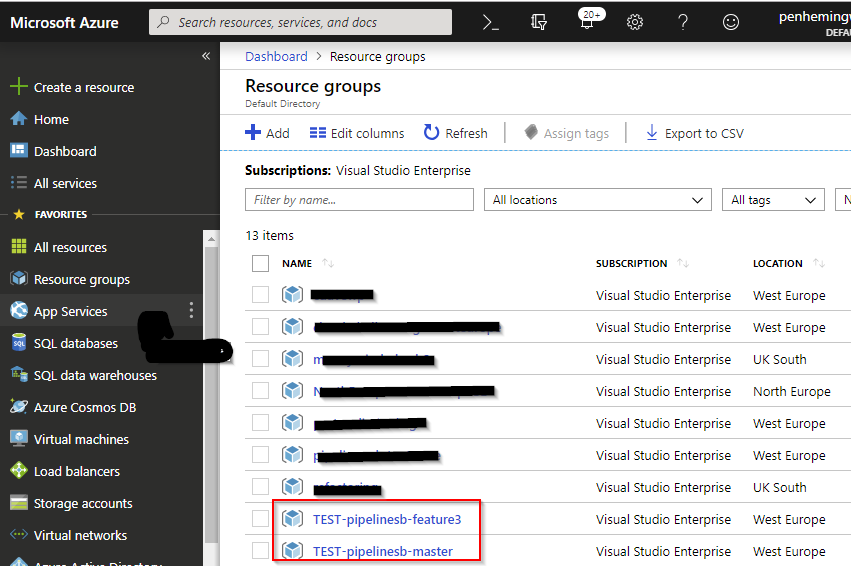
Inside the resource group there is an app service plan and an app service.
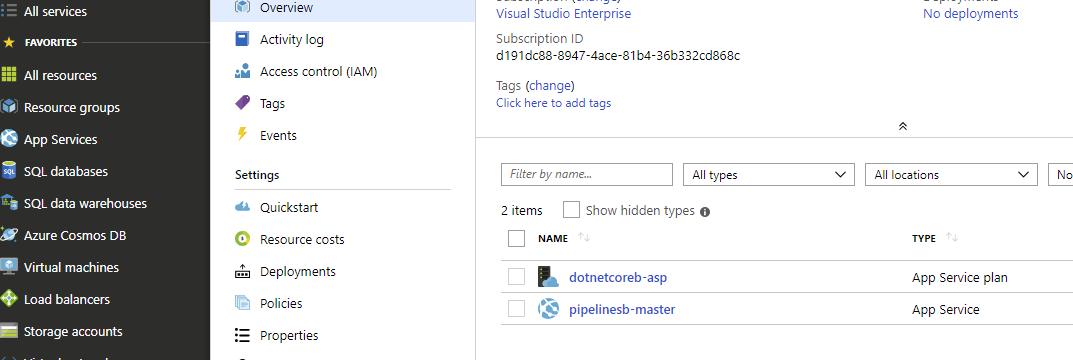
# Build ASP.NET Core project using Azure Pipelines
# https://docs.microsoft.com/azure/devops/pipelines/languages/dotnet-core?view=vsts
# Defines the BuildNumber in Devops which is useful to display at the bottom of output website
# can reference $(BuildNumber) in code below to create a resource group
# $(SourceBranch)
name: $(Date:yyyyMMdd)_$(Date:HHmm)_$(BuildId)_$(SourceBranch) #eg 20190321_1309_140_refs_heads_master
# Default is master, so not required
trigger:
#- master
# We want to trigger a build and do a release on new infrastructure on all pushes to Feature Branches
- '*'
pool:
# uncomment a specific name to run a hosted local agent (faster)
name: 'DJHMateerLinuxPool'
#name: 'DJHMateerWindowsPool'
vmImage: 'Ubuntu 16.04'
#vmImage: 'vs2017-win2016' # other options: 'macOS-10.13', 'vs2017-win2016'
# https://docs.microsoft.com/en-gb/azure/devops/pipelines/process/variables?view=azure-devops&tabs=yaml%2Cbatch
# working with variables
variables:
buildConfiguration: 'Release'
# these are passed to azure.sh bash script at the bottom of this file
azureRegion: 'westeurope'
#branch: $(Build.SourceBranch) # refs/heads/master
#rg: 'TestRG-$(Build.BuildNumber)' # eg Master-20190321_1309_140 as defined as name: at the top
# $(Build.SourceBranch) is refs/heads/master which is no good for a rg name
#webappname: 'dotnetcoreb$(Build.BuildId)' # dotnetcoreb120 # required
steps:
#a
#- bash: |
#echo "Hello world from $AGENT_NAME running on $AGENT_OS"
#echo "BuilID is $BUILD_BUILDID"
#echo "SourceBranch is $BUILD_SOURCEBRANCH" # refs/heads/master
#case $BUILD_REASON in
#"Manual") echo "$BUILD_REQUESTEDFOR manually queued the build." ;;
#"IndividualCI") echo "This is a CI build for $BUILD_REQUESTEDFOR." ;;
#"BatchedCI") echo "This is a batched CI build for $BUILD_REQUESTEDFOR." ;;
#*) $BUILD_REASON ;;
#esac
#displayName: Hello world
# cross platform scripts and passing variables
# https://docs.microsoft.com/en-us/azure/devops/pipelines/scripts/cross-platform-scripting?view=azure-devops&tabs=yaml
# get rid of refs/heads from refs/heads/master branch naming
- bash: |
export IPADDR=$(ip addr | grep 'state UP' -A2 | tail -n1 | awk '{print $2}' | cut -f1 -d'/')
echo "##vso[task.setvariable variable=IP_ADDR]$IPADDR"
echo "SourceBranch is $BUILD_SOURCEBRANCH" # refs/heads/master
#DAVE=$BUILD_SOURCEBRANCH | rev | cut -d/ -f1 | rev
DAVE=$BUILD_SOURCEBRANCH
WORDTOREMOVE="refs/heads/"
DAVE=${DAVE//$WORDTOREMOVE/}
echo "##vso[task.setvariable variable=DAVE_SOURCEBRANCH]$DAVE"
displayName: Dave Test
# now we use the value, no matter where we got it
- script: |
echo The IP address is $(IP_ADDR)
echo Branch is $(DAVE_SOURCEBRANCH)
# script is a cmd or bash call
# https://docs.microsoft.com/en-us/azure/devops/pipelines/yaml-schema?view=azure-devops&tabs=schema#script
# simple test echo
#- script: 'echo rg is $(rg)'
#displayName: 'Echo variables rg is $(rg)'
# task is a building block of pipelines
# https://docs.microsoft.com/en-us/azure/devops/pipelines/yaml-schema?view=azure-devops&tabs=schema#task
# needed to run dotnetsay and the main project
- task: DotNetCoreInstaller@0
displayName: Install .NET Core SDK 2.2.101
name: install_dotnetcore_sdk
enabled: true
inputs:
packageType: 'sdk'
version: '2.2.101'
#- script: |
# dotnet build --configuration $(buildConfiguration)
# dotnet test dotnetcore-tests --configuration $(buildConfiguration) --logger trx
# dotnet publish --configuration $(buildConfiguration) --output $BUILD_ARTIFACTSTAGINGDIRECTORY
# displayname says dotnet build Release
- script: dotnet build --configuration $(buildConfiguration)
displayName: 'dotnet build $(buildConfiguration)'
# needed for the drop
#- script: dotnet publish --configuration $(buildConfiguration) --output $(Build.ArtifactStagingDirectory)
# displayName: 'dotnet publish --configuration $(buildConfiguration) --output $(Build.ArtifactStagingDirectory)'
# no test in solution at the moment
#- task: PublishTestResults@2
# displayName: PublishTestResults@2
#condition: succeededOrFailed()
# inputs:
# testRunner: VSTest
#testResultsFiles: '**/*.trx'
# same as dotnet publish but with some flags for web deployment
- task: DotNetCoreCLI@2
displayName: DotNetCoreCli - dotnet publish zip to ArtifactStagingDirectory for web project
inputs:
command: publish
publishWebProjects: True
arguments: '--configuration $(BuildConfiguration) --output $(Build.ArtifactStagingDirectory)'
zipAfterPublish: True
# so can see in Summary tab the actual files we published - gives a zip inside a zip
# step not necessary
#- task: PublishBuildArtifacts@1
#displayName: Running PublishBuildArtifacts@1 - Publishing Artifact *not required*
#inputs:
## Path to the folder we wish to publish
#PathtoPublish: '$(Build.ArtifactStagingDirectory)'
#name: 'drop'
# Azure CLI
# Run Azure CLI commands against an Azure subscription in a Shell script when runnning on Linux agent or Batch script when running on Windows agent.
# https://docs.microsoft.com/en-us/azure/devops/pipelines/tasks/deploy/azure-cli?view=azure-devops
#- task: AzureCLI@1
#displayName: Azure CLI - Inline Task - Deploy new Infrastructure
#inputs:
#azureSubscription: 'pipelines-dotnet-core-connectionc'
#scriptLocation: 'inlineScript'
##inlineScript: 'az --version'
#inlineScript: 'az group create -l $(azureRegion) -n $(rg)'
- task: AzureCLI@1
displayName: Azure CLI - Run azure.sh bash script
inputs:
azureSubscription: 'pipelines-dotnet-core-connectionc'
#scriptLocation: 'inlineScript'
#inlineScript: 'az group create -l $(azureRegion) -n TestRG'
scriptPath: azure.sh
arguments: $(azureRegion) TEST-pipelinesb-$(DAVE_SOURCEBRANCH) pipelinesb-$(DAVE_SOURCEBRANCH)
# Deploy to Azure App Service
# https://docs.microsoft.com/en-us/azure/devops/pipelines/targets/webapp?view=azure-devops&tabs=yaml
- task: AzureRmWebAppDeployment@4
displayName: AzureRmWebAppDeployment - Deploying to Azure App Service $(webappname)
inputs:
azureSubscription: 'pipelines-dotnet-core-connectionc'
#WebAppName: 'pipelinesdm2'
WebAppName: 'pipelinesb-$(DAVE_SOURCEBRANCH)'
ResourceGroupName: 'TEST-pipelinesb-$(DAVE_SOURCEBRANCH)'
Package: $(Build.ArtifactStagingDirectory)/**/*.zip
## to get around file locked when deploying to Windows PaaS
#renameFilesFlag: True
## another workaround for PaaS
TakeAppOfflineFlag: True
#- bash: 'echo webappname is $(webappname).azurewebsites.net' # https://github.com/MicrosoftDocs/vsts-docs/issues/2327
Here is the azure.sh which is being called
#!/bin/bash
set -x
# a
#az group create -l westeurope -n TestRG2
#AZURE_REGION="northeurope"
AZURE_REGION=$1
RESOURCEGROUP_NAME=$2 #TestRG-20190321_1631_172_refs_heads_master
SERVICEPLAN_NAME="dotnetcoreb-asp"
# https://docs.microsoft.com/en-us/cli/azure/webapp?view=azure-cli-latest#az-webapp-create
#SERVICEPLAN_SKU="FREE"
SERVICEPLAN_SKU="D1" # this is Shared
WEBAPP_NAME=$3
echo "Azure Region is $AZURE_REGION" # westeurope
echo "RESOURCEGROUP_NAME is $RESOURCEGROUP_NAME" # TestRG-20190321_1631_172_refs_heads_master
az group create \
--name $RESOURCEGROUP_NAME \
--location $AZURE_REGION
#az sql server create --name $SQL_SERVER_NAME --location $LOCATION --resource-group $RESOURCEGROUP_NAME
#--admin-user $SQL_ADMIN_USERNAME --admin-password $SQL_ADMIN_PASSWORD
#az sql server firewall-rule create --resource-group $RESOURCEGROUP_NAME --server $SQL_SERVER_NAME -n AllowAllWindowsAzureIps
#--start-ip-address 0.0.0.0 --end-ip-address 0.0.0.0
#az sql db create --resource-group $RESOURCEGROUP_NAME --server $SQL_SERVER_NAME --name $SQL_DATABASE_NAME --edition $SQL_EDITION
#--collation $SQL_COLLATION --max-size $SQL_MAXSIZE --service-objective $SQL_SERVICEOBJECTIVE
# https://docs.microsoft.com/en-us/cli/azure/appservice/plan?view=azure-cli-latest
az appservice plan create \
--name $SERVICEPLAN_NAME \
--resource-group $RESOURCEGROUP_NAME \
--sku $SERVICEPLAN_SKU
az webapp create \
--name $WEBAPP_NAME \
--resource-group $RESOURCEGROUP_NAME \
--plan $SERVICEPLAN_NAME
#SQL_CONNECTIONSTRING="Data Source=tcp:'$(az sql server show -g $RESOURCEGROUP_NAME -n $SQL_SERVER_NAME --query fullyQualifiedDomainName -o tsv)'
#,1433;Initial Catalog='$SQL_DATABASE_NAME';User Id='$SQL_ADMIN_USERNAME';Password='$SQL_ADMIN_PASSWORD';"
#az webapp config connection-string set --resource-group $RESOURCEGROUP_NAME --name $WEBAPP_NAME --connection-string-type SQLServer
#--settings DefaultConnection="$SQL_CONNECTIONSTRING"
when working with bash files on windows:
- debug info at top useful so can see in devops ui what the actual commands were
- careful not to put a space after a multiline \
- careful to set LF as the line endings (and git doesn’t do anything improper)
- max number of free ServerFarms allowed is 10 (for an MSDN subscription)
Next
Get an end to end application working with:
- BuildNumber at bottom of website
- SQL Database
- Protected production environment (manual step to publish to it)
- Blue/Green environment
- Staging
- Every feature branch gets its own Infrastructure
- Unit Testing, Selenium testing, Load testing (manual)
Conclusion
You can do a lot with YAML in Azure DevOps, and no doubt will be able to do a lot more every day.
If you have a smaller project I’d suggest looking at Infrastructure as Code for an ASP.NET Core 3.1 Web App.
Sometimes the simper the better……