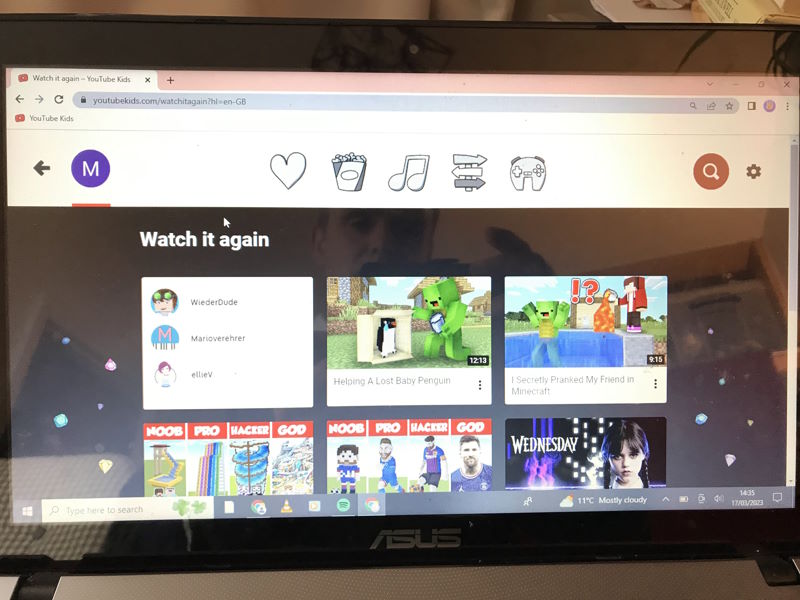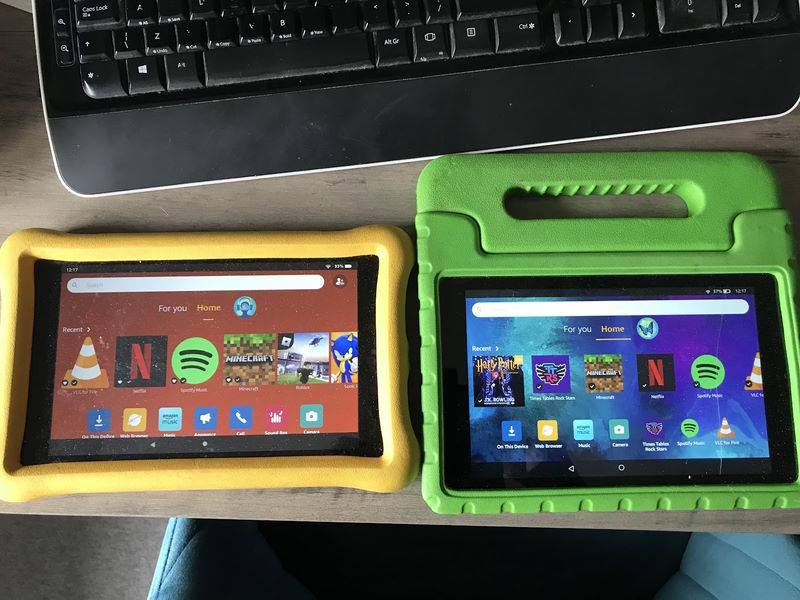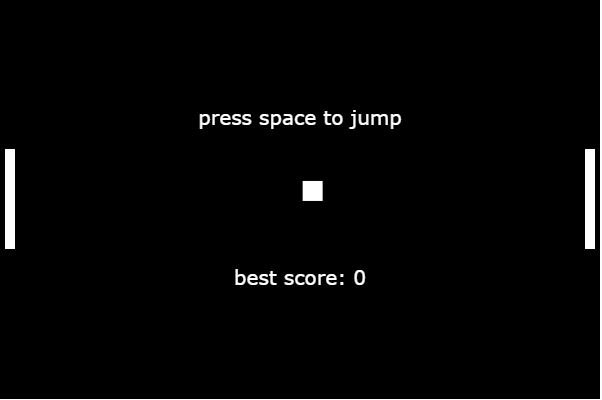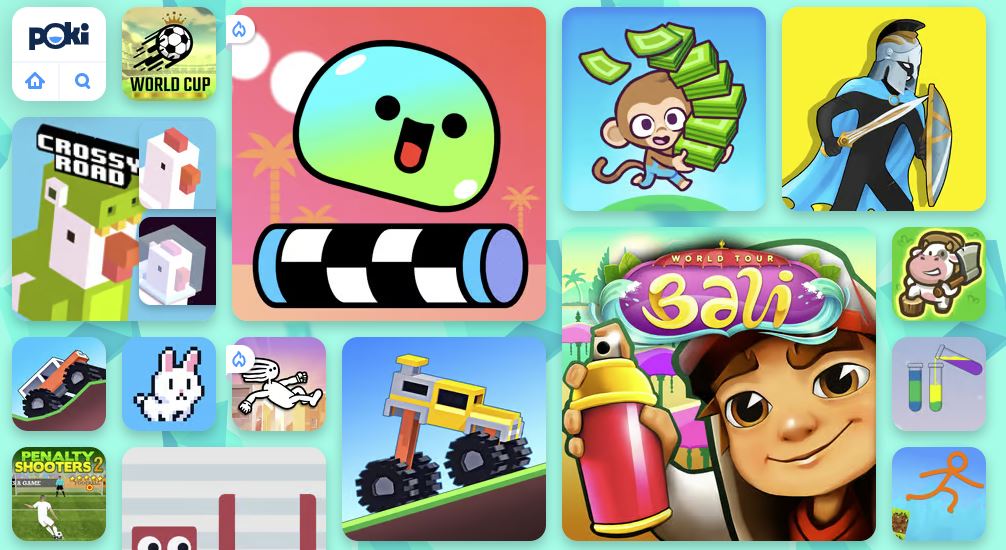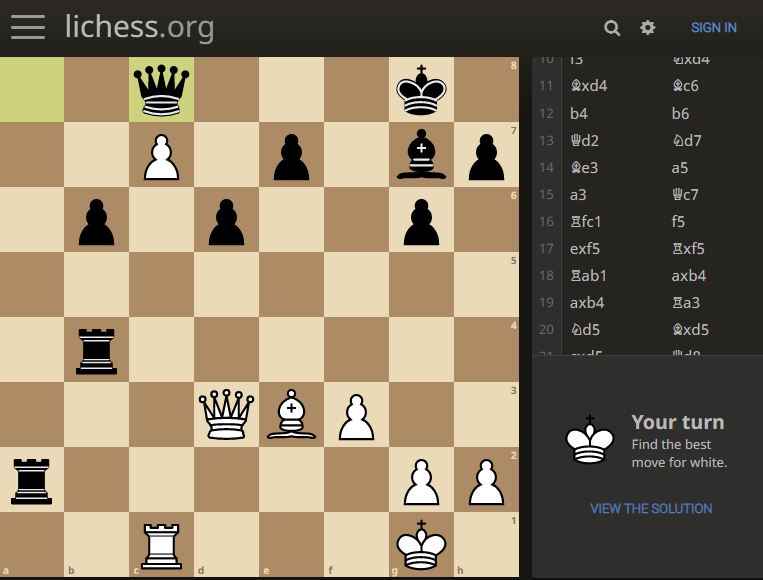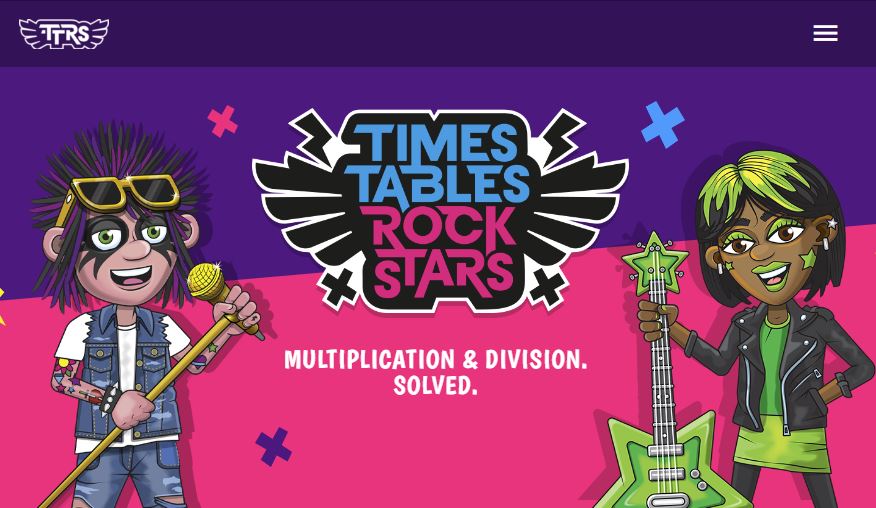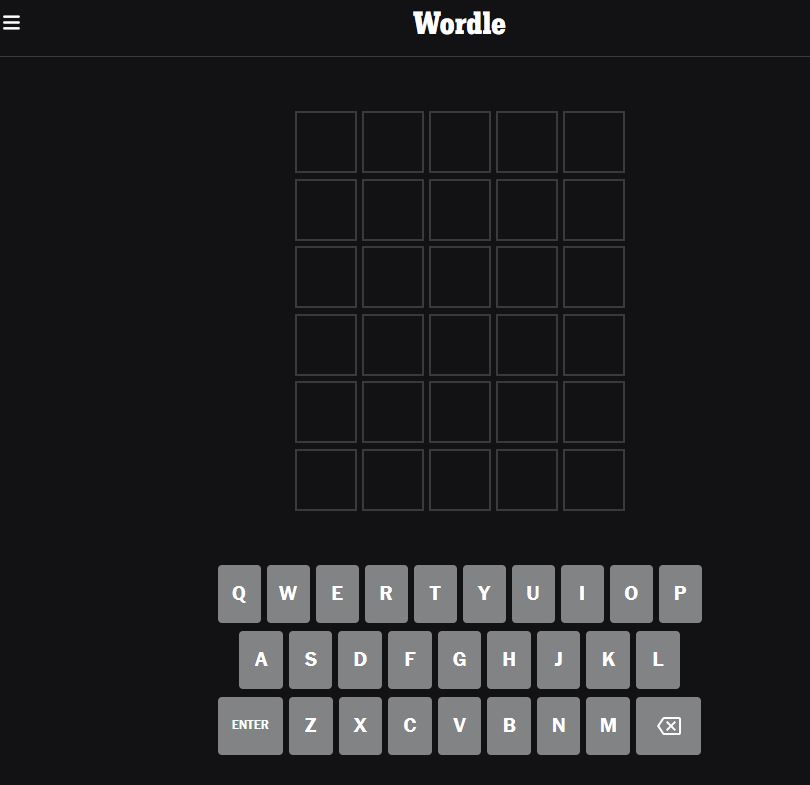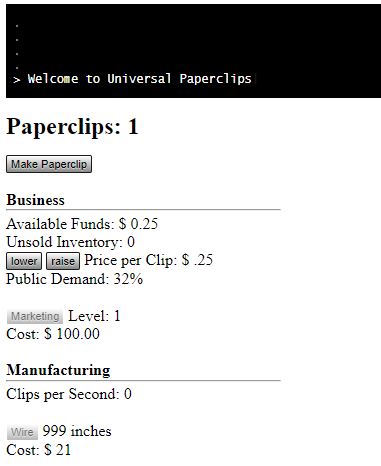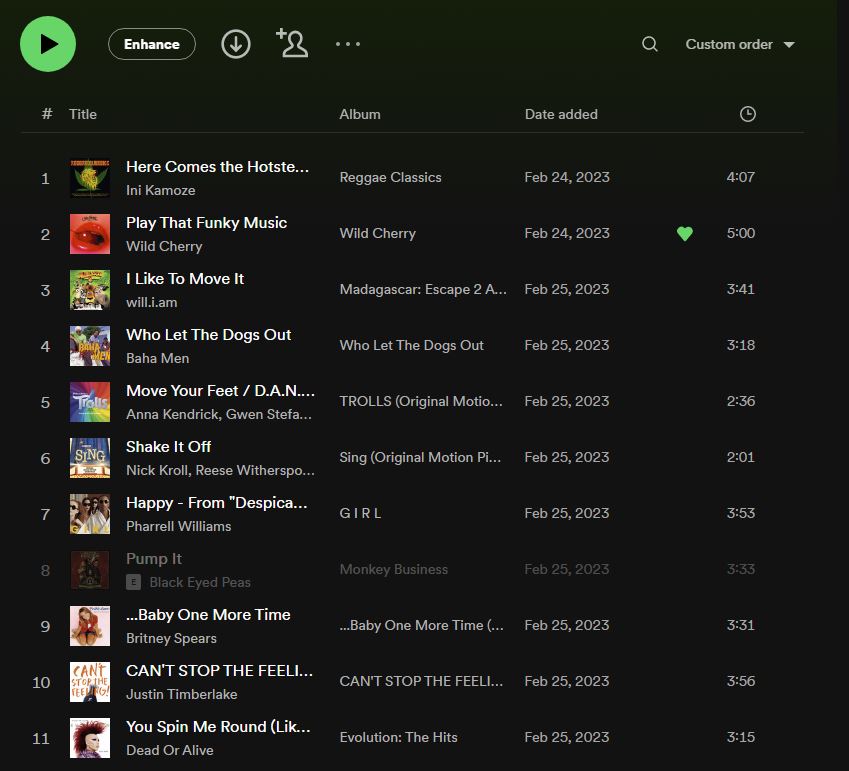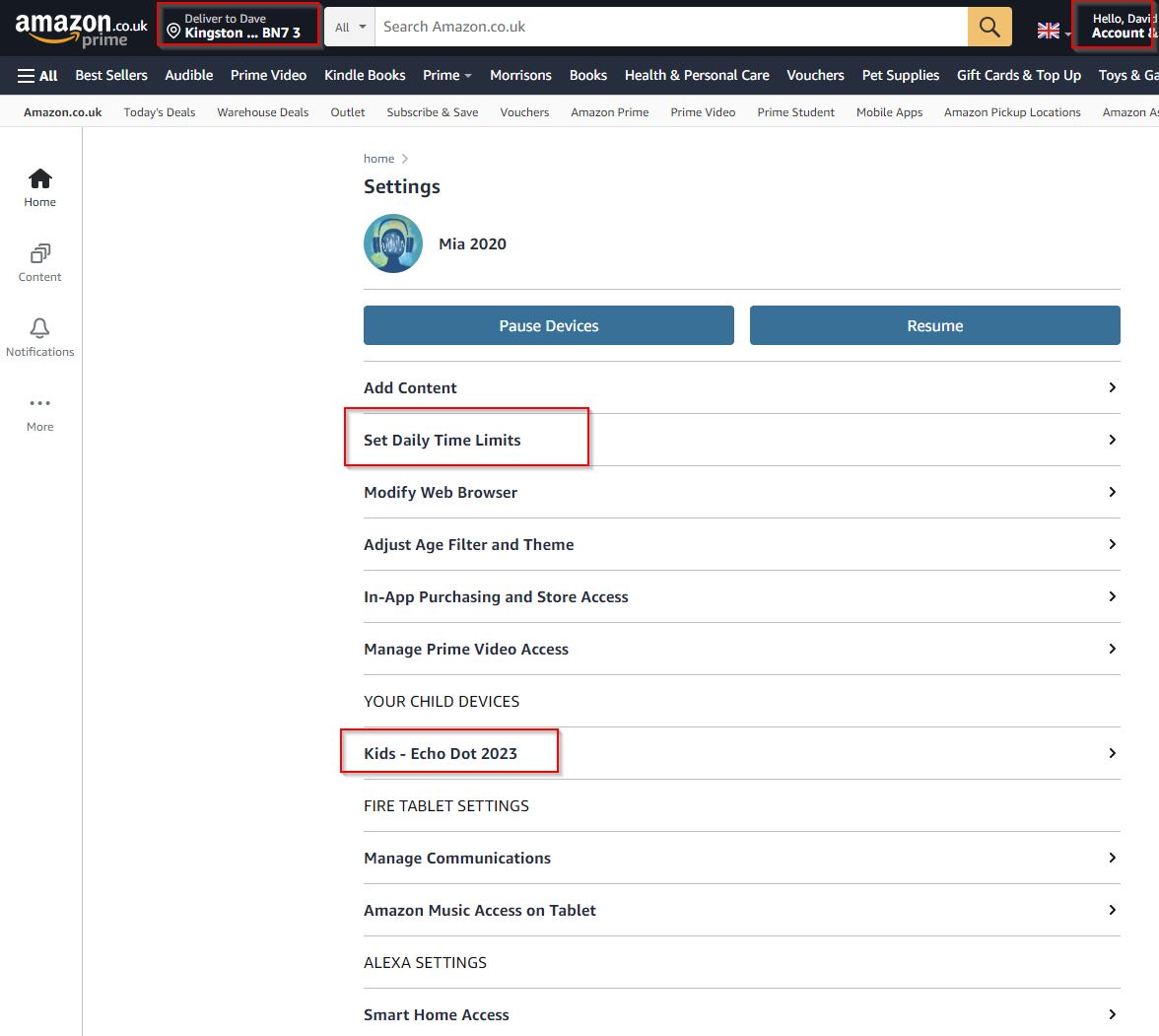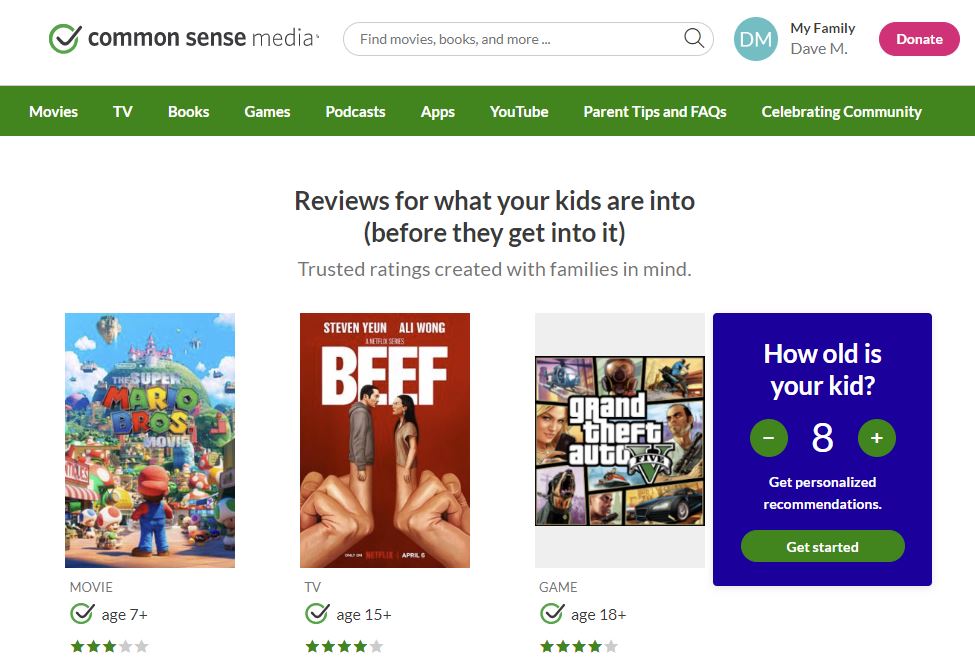Home technology setup for kids in 2023
Our kids are 6 and 8, and love playing with technology.
Here is how we are setting things up and trying to tame the beast! Let me know if you have any tips please! davemateer@gmail.com
- teach kids technology by letting them play and safely explore (and getting out their way)
- do it in the living room/kitchen so I can keep an eye on things
- they have chat to each other if need help (social)
Henry and Mia giving their thoughts on Minecraft
Online Safety
Our school organised an Online Child Safety talk by Paul Platts where the biggest takeaways I had were:
- ‘Is not a technology issue’ ie we have to sit down with kids and listen to them, and make sure they are happy and safe (and are safely exploring)
- Review what the kids have been doing to help keep them safe (look at their browser history / dashboard from amazon parents / google / apple)
- Be a role model ie don’t look at our devices all the time (no phones at dinner table / checking work emails all the time)
What Technology we have at home for kids
In order of how much used…
-
Old Laptop per kid. Used to watch youtube (mostly) and play browser games
-
Sony PS3 games console hooked up to the TV in living room. 99% of the time used to play minecraft.
-
Amazon Fire tablet per kid - useful to watch movies on long car journey with headphones - these ones. Also Minecraft and audio books (audible)
-
1 fire stick on our TV with Netflix kids profile set to PG rated.
-
4 amazon Alexa’s around the house with explicit filtering turned on for music. 1 linked spotify account (Premium Individual). Used for listening to music in kitchen.
-
1 Old Apple iPod which is used to listen to audio books (Audible is good for buying them).
Our ‘Rules’
30 minutes of screen time per day on school days. They decide what to do, and when to use the screen time (they love having the power to decide)
Weekends we’re trying 2 hours in the morning (includes time after 7:30 when they are allowed downstairs). 1 hour in the afternoon
1. YouTube on Laptop
Old laptops (7 and 12 years old) running Windows 10, and kids non admin profile. Laptop keyboard is broken on right hand one, so using an external keyboard and mouse as a workaround. Batteries nearly totally useless on both, but that doesn’t matter.
Laptops kept in the living room.
Henry (6) and Mia (8) love YouTube especially watching people play Minecraft!
so that they don’t see things which are not age appropriate like jump scares, swear words, grown up stuff..
There are a few ways to do this
- let the kids watch without youtube being signed in. not good as have full unrestricted access to youtube
- sign in as yourself and turn on restricted mode. not a bad simple solution
- use youtubekids and setup ‘profiles’. This is more for devices and not laptops
what we’ve done
- setup separate Google Accounts for each child (with a parent’s gmail account in control of each of the childrens accounts)
https://accounts.google.com/signup to setup a new account
This then lets us:
- youtubekids.com which is a curated list of videos for specific age ranges
- youtube.com full youtube with content filters on for appropriate age group.
Can manage all this with https://familylink.google.com/ which links to families.google.com
Henry (6)
- he is on youtubekids. younger (5-8).
Mia (8)
- is on youtubekids. older (9-12)
Both
- youtube on explore 9+
- chrome - try to block explicit sites
- google search - safe search is on
This is youtube kids - curated bunch of videos for kids. Minecraft on here too.
Notice that the chrome browser is signed in as Mia (pizza icon), and youtubekids too. I’ve since unpinned the guest chrome link in the taskbar at the bottom, so only the Mia signed in Chrome profile works.
myactivity.google.com - to see history of what each kid has been doing. Do it from their own laptop
1.5 Chrome Extensions
I use these on all my computers to try and block trackers and block adverts.
uBlock Origin - wide spectrum content blocker eg adverts on webpages
privacy Badger - blocks trackers
bitwarden - A Password and sensitive information manager. So that you have different passwords on every site you go to. Super important to show your kids how important this is. I’ve used lastpass for years, but switching to bitwarden.
2. Fire Tablets
We have 2 tablets, and each kid has a profile on each device
Yellow one (Henry) - Fire HD 7 (8th generation registered in July 2019). Updated through 2024. has a 64GB sim card in it. We put mp4 movies (we have the originals!) on there and watch them with VLC player. 24GB internal storage
Green one (Mia) - Fire HD 7 (6th generation). No more software updates. has a 128GB sim. 12GB internal storage.
-
Devices https://www.amazon.co.uk/hz/mycd/digital-console/alldevices - useful for managing name of device, seeing seriel number, generation, child device name eg Mia on Green Fire.
-
Parents Dashboard https://parents.amazon.co.uk/. Add Content! eg Minecraft, audio books, VLC. Can control how much time per day kids can have on kindle fire. Web browser off. Store access off. Prime video off.
-
Household manage https://www.amazon.co.uk/myh/manage Change child’s icon (useful to see who is logged in!). Share prime benefits.
To add apps Go to Amazon Appstore then add them to a child via Parents Dashboard
VLC seems to be needed to be added (maybe?) to the adult profile on the device, then look for external storage ie the sim. Then it will work on the child profile.
I’ve found that they slow down, and doing a factory reset fixes it.
Apps on Fire Tablet
- Minecraft
- VLC
- Spotify (can download for offline car journeys)
- Netflix (can download for offline car journeys)
- TimesTable RockStars (haven’t tried but we get a login from the school for this)
3. Minecraft
Played on PS3 (donated by Tom - thank you!). Top tip is buy titles off their app store (including Minecraft) which is the same price.. so don’t lose the DVD’s.
I prefer this way as multi player possible
Also we have Minecraft on the tablets, but kids tend to disappear upstairs, so prefer the PS3.
4. Browser based games on Laptop
https://www.lessmilk.com/almost-pong/ - pong!
https://poki.com/ poki - loads of games. Not sure if all suitable!
https://lichess.org/training chess for free!
We’re staying off Roblox for the time being as I’ve heard bad things (and I don’t know enough)
https://ttrockstars.com/ Times Table Rock Stars we get a login from the school to play.
https://www.typingclub.com/ free touch typing
Games to play together
https://www.nytimes.com/games/wordle/index.html Wordle - I love playing this with the kids. I try and get them to use the real keyboard to get practise typing.
https://www.decisionproblem.com/paperclips/index2.html this is very addictive! discussion here. Kids not that interested but I love it.
5. Amazon Alexa / Spotify
https://open.spotify.com/playlist/4mCwNgY4JhiWtnjIknNK0J?si=ec7d0e243d414067 here is the street funk playlist!
There is a global Explicit filtering on profanity on Alexa (which filters through to Spotify). Notice the Black Eyed Peas song is greyed out and wont play due to Explicit filtering turned on
To enable Amazon Kids on a device eg Alexa Dot, go to Settings on that device through the app on your mobile phone. Open the Alexa app . Open More and select Settings. Select Music & Podcasts, and then Profanity Filter.
https://www.amazon.co.uk/parents - Parent Dashboard
- Kids Echo Dot - explicit filter (stops explicit music on Amazon Music and Spotify)
- Set Daily Time limits - sets bedtime hours so kids don’t get up early and play with Alexa.
We have audible books (specifically Harry Potter) which they love listening to.
6. Apple ipod
I’ve setup a family account from my Apple ID so can manage Mia’s settings from my phone ie Mia has her own Apple ID which I manage.
To manage I use my Phone, Settings, David Mateer, Family Sharing:
- 45 mins per day of app time
Useful Websites
https://www.commonsensemedia.org/ - Books, Film, TV and Games. Gives a parents rating / kids rating. eg The Goonies adults say 10+/kids say 10+. Harry Potter 1 is 7+, Harry Potter 2 is 9+/8+
Conclusion
I’ve had a lot of fun getting the kids to ‘show me fun stuff’ and get them exploring (usually away from Minecraft YouTube). They do find super interesting things!