Wordpress install on VM using cloud-init

Gorgeous hoverfly eggs (look like rice) and 2 larvae!
I look after a low traffic niche Wordpress site hoverflylagoons.co.uk for my wife.
After years of frustration with 3rd party hosters (Siteground and Bluehost) I decided to try hosting it myself
A simple VM on Azure with LAMP stack on it.
Yes, that simple!
What no PaaS or FaaS or Docker / K8s?
Nope.
But what about backups and updating?
The script below will build a brand new Ubuntu LTS VM, and give me a working wordpress install with all the latest required versions of dependencies.
I then switch DNS (using Cloudlare which does the SSL cert too), then apply the last backup from the live site.
Azure CLI and Cloud-init scripts
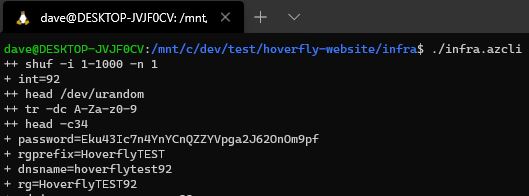
Above I am using the new Windows Terminal running Ubuntu, calling the infra.azcli bash script which is using the Azure CLI to build a VM, then run script on that new VM.
Below is part of the Azure CLI script source:
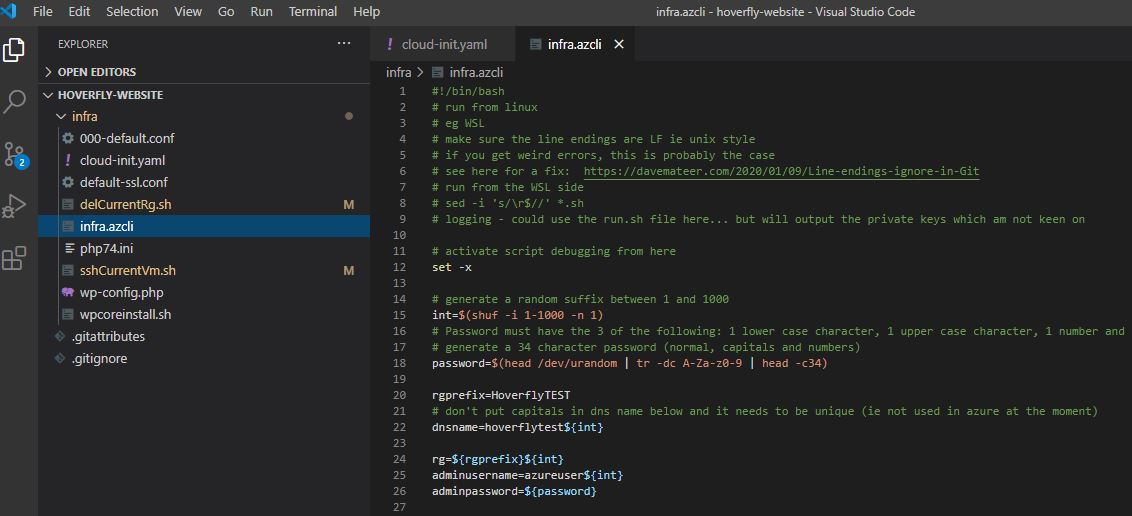
DNS
Here is the cloudflare dashboard where I’m switching over to the new VM:
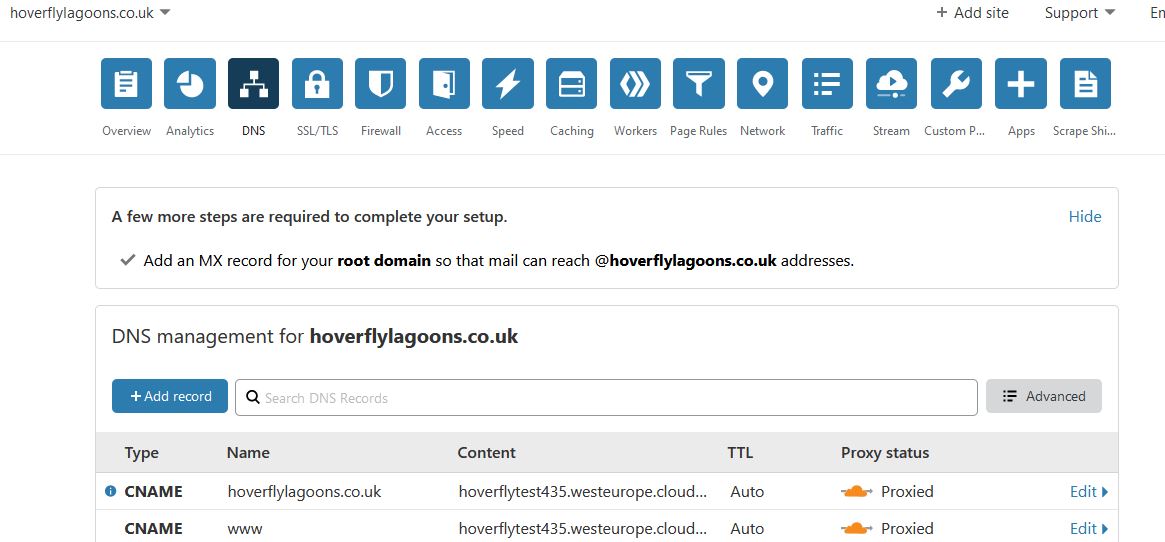
CNAME to: hoverflytest435.westeurope.cloudapp.azure.com
A Blank Up to Date Wordpress Site in 5 minutes
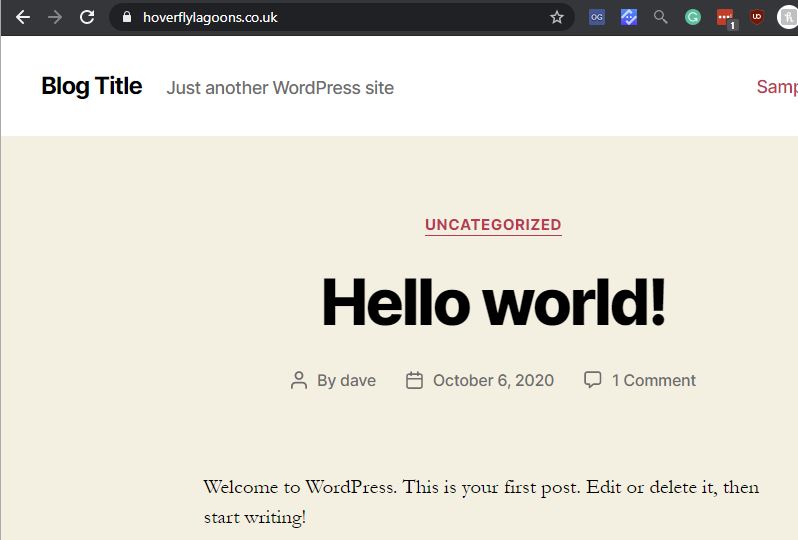
I sign in with the newly created credentials:
admin: dave
password: letmein
So we have a fully patched brand new VM with a fully patched blank Wordpress site in 5 minutes.
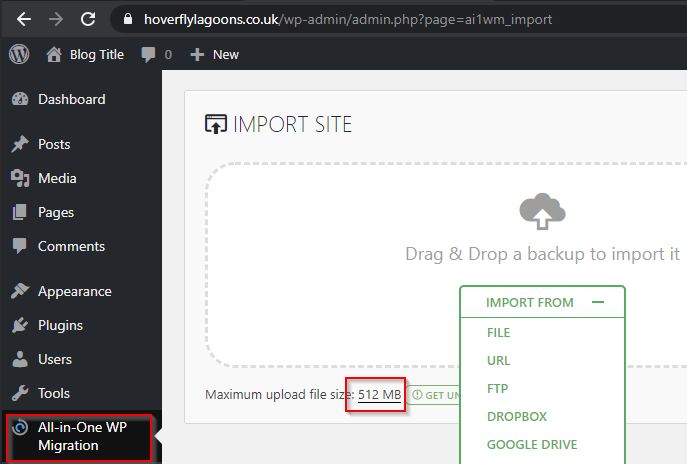
All in One WP Migration already installed
512MB upload limit is patched in using a customised PHP.ini file.
Now just import the latest version of the site and you are ready to go!
To connect directly to the VM from Windows Terminal using ssh keys:
./sshCurrentVm.sh
Site Health
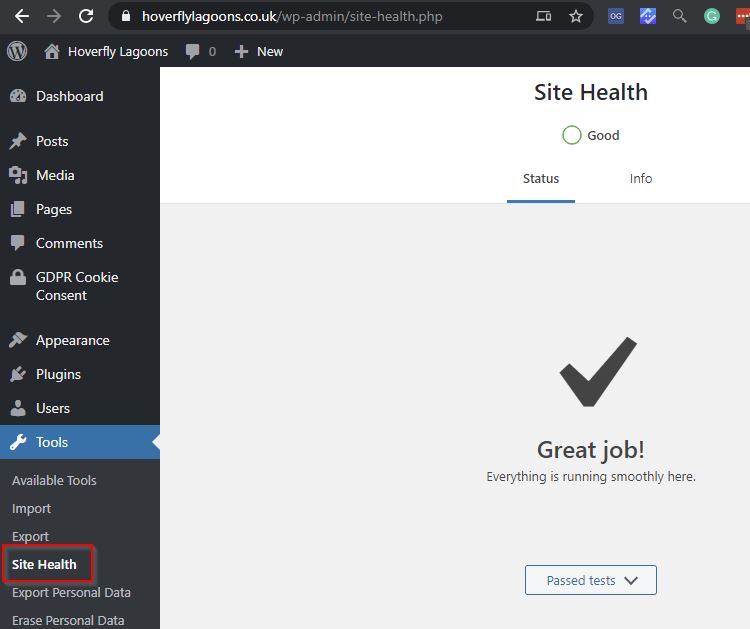
Very useful screen to make sure the site is up to date.
Size of VM and running out of RAM
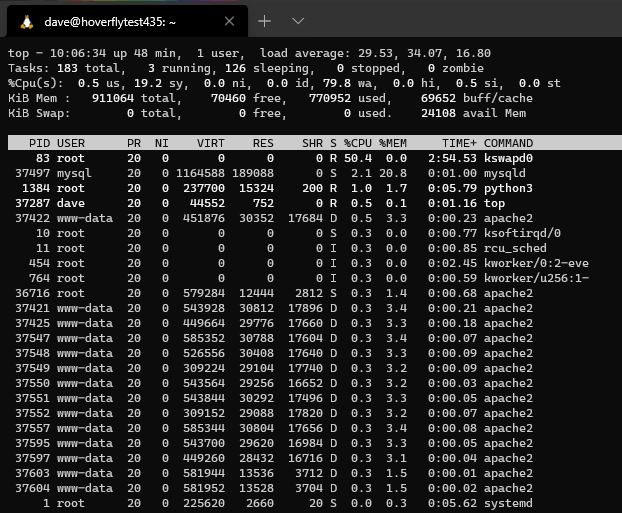
This VM is a low powered 1GB OF RAM so it is possible to flood it and run out of memory, but it behaves as expected, swaps to disk and recovers after a while. I’m fine with that.
Conclusion
Using the IaaS strategy of throwing away infrastructure works for me, gives me great control, amazing speed, and is cheap. It also means I don’t have to deal with support from 3rd party hosters!
Time to go and admire some more Gorgeous hoverfly larvae! :-)
And one more thing
To give an idea of the cloud-init build script here it is, comments and all.
#cloud-config
# /var/log/cloud-init-output.log - cloud init logs (this script)
# /etc/apache2/sites-available
# /var/www/html
# sudo systemctl restart apache
# how to copy files off server
# scp dave@hoverflytest39.westeurope.cloudapp.azure.com:/home/dave/php.ini .
# https://www.journaldev.com/24954/install-wordpress-on-ubuntu (suggests Maria)
# https://www.digitalocean.com/community/tutorials/how-to-install-linux-apache-mysql-php-lamp-stack-ubuntu-18-04
package_upgrade: true
runcmd:
# Apache
- sudo apt update -y
- sudo apt install apache2 -y
# get helper files from repo
- cd /home/dave
- sudo git clone https://github.com/djhmateer/hoverfly-website.git source
# AllowOverride in web root for url rewriting
- sudo cp /home/dave/source/infra/000-default.conf /etc/apache2/sites-available
# cloudflare connects on SSL (even though we're using the default self signed ssl)
- sudo cp /home/dave/source/infra/default-ssl.conf /etc/apache2/sites-available
- sudo a2enmod rewrite
- sudo a2enmod ssl
- sudo a2ensite default-ssl.conf
- sudo service apache2 restart
# Mysql
- sudo apt install mysql-server -y
# should i do this?
#- sudo mysql_secure_installation
- sudo mysql -e "CREATE DATABASE wordpress;"
- sudo mysql -e "CREATE USER 'wp_user'@'localhost' IDENTIFIED BY 'password';"
- sudo mysql -e "GRANT ALL ON wordpress.* TO 'wp_user'@'localhost' IDENTIFIED BY 'password';"
- sudo mysql -e "FLUSH PRIVILEGES;"
# PHP7.4
- sudo apt-get update
- sudo apt install software-properties-common -y
- sudo add-apt-repository ppa:ondrej/php -y
- sudo apt-get update
# PHP - this installs 7.2.24
#- sudo apt install php libapache2-mod-php php-mysql -y
- sudo apt install php7.4 libapache2-mod-php php-mysql -y
- sudo apt install php-curl php-gd php-mbstring php-xml php-xmlrpc php-soap php-intl php-zip -y
- sudo apt install imagemagick -y
- sudo apt install php-imagick -y
# settings needed for wp all in one website import
# https://help.servmask.com/2018/10/27/how-to-increase-maximum-upload-file-size-in-wordpress/
# .htaccess works, but not auto generated until after wordpress starts
# wp-config.php putting in settings didn't work for me
# **WILL NEED TO PATCH IN NEW VERSION WHEN NEW VERSION OF PHP**
# - cd /etc/php/7.2/apache2
- cd /etc/php/7.4/apache2
- sudo cp php.ini phpoldini.txt
- sudo cp /home/dave/source/infra/php74.ini /etc/php/7.4/apache2/php.ini
# delete the apache default index.html
- sudo rm /var/www/html/index.html
- sudo cp /home/dave/source/infra/info.php /var/www/html/
# checks for syntax errors in apache conf
- sudo apache2ctl configtest
- sudo systemctl restart apache2
# Wordpress CLI
# https://www.linode.com/docs/websites/cms/wordpress/install-wordpress-using-wp-cli-on-ubuntu-18-04/
- cd ~
- sudo curl -O https://raw.githubusercontent.com/wp-cli/builds/gh-pages/phar/wp-cli.phar
- sudo chmod +x wp-cli.phar
- sudo mv wp-cli.phar /usr/local/bin/wp
- cd /var/www/
- sudo chown -R www-data:www-data html
- cd html
- sudo -u www-data wp core download
- sudo -u www-data wp core config --dbname='wordpress' --dbuser='wp_user' --dbpass='password' --dbhost='localhost' --dbprefix='wp_'
- sudo chmod -R 755 /var/www/html/wp-content
# I need the domain name eg http://hoverflytest427.westeurope.cloudapp.azure.com/
# - sudo chmod 777 /home/dave/source/infra/wpcoreinstall.sh
# - sudo -u www-data /home/dave/source/infra/wpcoreinstall.sh
- sudo -u www-data wp core install --url='https://hoverflylagoons.co.uk' --title='Blog Title' --admin_user='dave' --admin_password='letmein' --admin_email='email@domain.com'
# plugins
- sudo -u www-data wp plugin install all-in-one-wp-migration --activate
# all in one file extension
- cd ~
- sudo curl -O https://import.wp-migration.com/all-in-one-wp-migration-file-extension.zip
- sudo -u www-data mv all-in-one-wp-migration-file-extension.zip /var/www/html
- sudo -u www-data wp plugin install all-in-one-wp-migration-file-extension.zip --activate
# wp mail smtp (I'll bring this in through the restore so don't need to do here)
#- sudo -u www-data wp plugin install wp-mail-smtp --activate
# maybe don't need to restart?
- sudo systemctl restart apache2
final_message: "The system is finally up, after $UPTIME seconds"
#
# Bashtop
#
# - echo "deb http://packages.azlux.fr/debian/ buster main" | sudo tee /etc/apt/sources.list.d/azlux.list
# - sudo wget -qO - https://azlux.fr/repo.gpg.key | sudo apt-key add -
# - sudo apt update -y
# - sudo apt install bashtop -y
# make a quick test page to signify that the server is ready to go
# - cd /var/www/cookie-dave-web
# - echo "Healthy" > healthcheck.html
# OS updates need a reboot?
# - sudo reboot now