Azure Hosting Wordpress - Win Linux Docker
Lets explore potential Azure hosting options focussing on Wordpress which I’ve had to deploy
- Web App (Windows) PaaS - recommended
- App Service on Linux PaaS
- Web App (Docker) / Web App for Containers
- Azure Container Instances
Summary: update 25th Jan 2019 I’m not using any of the above. I’m using 1. Web App (Windows). Web App for Containers looks extremely promising, but I need faster disks as described here. If you’ve got a workload which isn’t disk intensive then Web App for Containers is a good fit.
I am continuing to use Azure Kubernetes Service in production for Wordpress. The complexity of this solution made me switch back to PaaS.
1. Web App (Windows)
Create a resource, Web, Web App
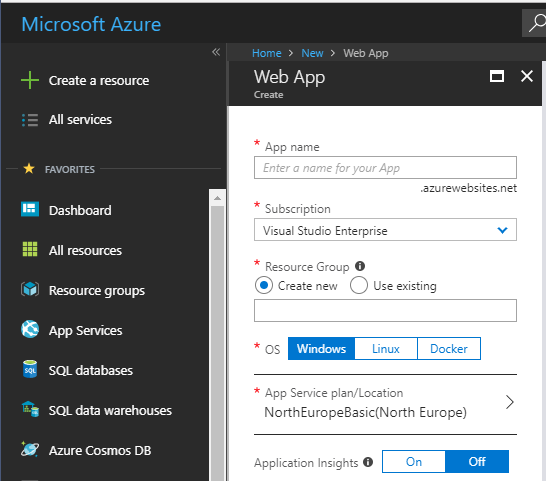
then
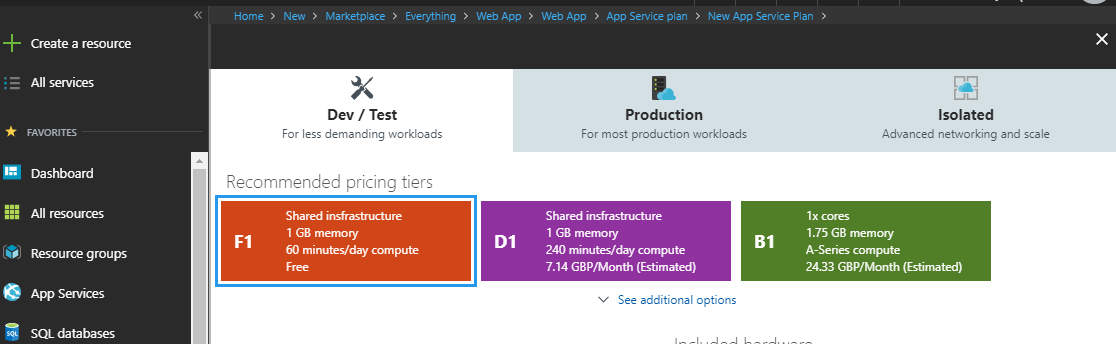
The creation of a normal App Service that can host .NET and .NET Core on a Windows Server 2016. update 25th Jan 2019 I don’t want to host Wordpress on a Windows Server mainly as it is unusual to do so.. It works well for my use cases.
I download a local copy of wordpress, setup the wp-config.php to have my remote hosted MySQL connection string ( opt for a lower powered MySQL as most pages are served from the cache see below), then use “Deploymemt Center” in Azure to create a remote. Then I can simply push to that remote to deploy. I use PHP 7.2
To really make Wordpress perform I use the excellent WP Super Cache which serves all front end pages from the cache. IIS handles this very well.
For SSL I’m using the Let’s Encrypt Extension
2. Azure App Service on Linux
Docs This is a pre built Docker image (running on a Linux host)
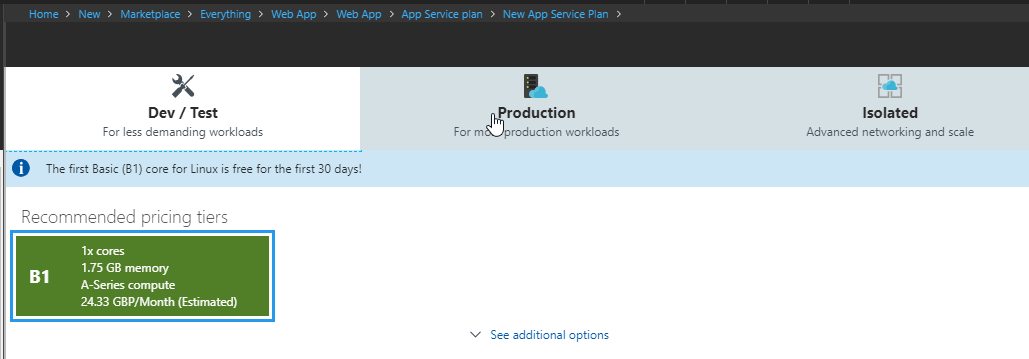 Notice is this A Series compute VM (not a B Series burstable)
Notice is this A Series compute VM (not a B Series burstable)
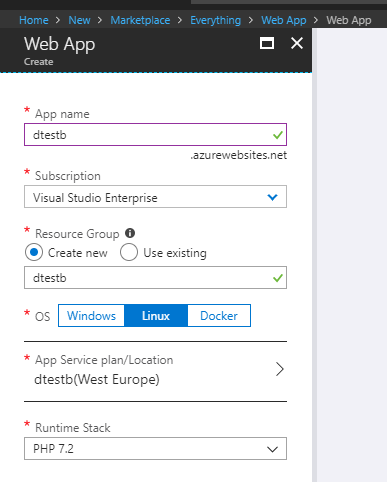 In the Runtime Stack we can run .NET Core, Java, PHP and Node.
In the Runtime Stack we can run .NET Core, Java, PHP and Node.
Web App for Linux is really a Web Apps For Containers with a pre built image
3. Web App (Docker) - Web App for Containers
Hanselman has a good post on this.
There are 2 ways to do this. Firstly search for Web App, then select Docker, secondly search for Web App for Containers. They will both get to this screen:

Here we can deploy our own Docker images into a container on Azure. Official Docs
Once you have a MySQL instance installed in Azure I find the easiest way is to use the Azure CLI to spin up a new database:
az mysql db create -g amysql -s davemysql -n dteste
-- delete the database
az mysql db delete -g amysql -s davemysql -n dteste
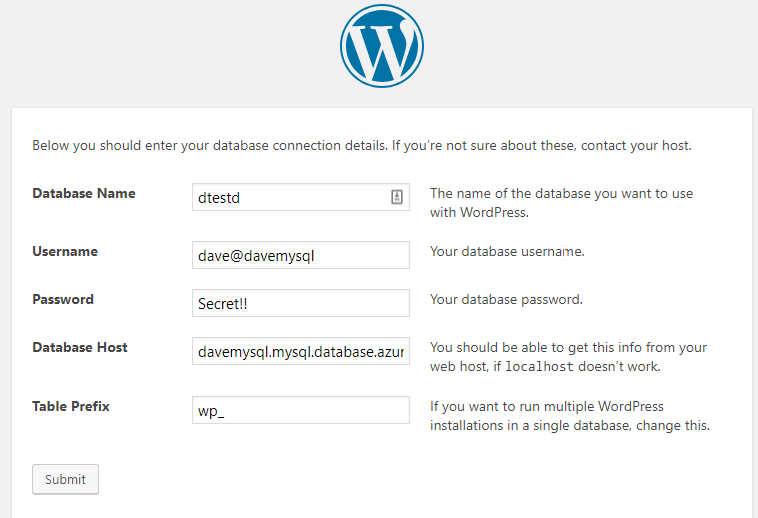
dtestd
dave@davemysql
Secret!!
davemysql.mysql.database.azure.com
You can connect Wordpress up to a hosted MySQL and it will all work, except that a restart of the container will bring you back to a wordpress install page as the default Wordpress image will write to the local (containers) filesystem
Web App for Containers - multi container
Following this Create Wordpress tutorial
az group create -n dtestf -l westeurope
az appservice plan create -g dtestf -n dtestf --sku B1 --is-linux
-- name will be davewordpress.azurewebsites.net
az webapp create -g dtestf -p dtestf -n davewordpress --multicontainer-config-type compose --multicontainer-config-file compose-wordpress.yml
with the docker-compose (ie compose-wordpress.yml) being:
# compose-wordpress.yml
version: '3.3'
services:
db:
image: mysql:5.7
volumes:
- db_data:/var/lib/mysql
restart: always
environment:
MYSQL_ROOT_PASSWORD: somewordpress
MYSQL_DATABASE: wordpress
MYSQL_USER: wordpress
MYSQL_PASSWORD: wordpress
wordpress:
depends_on:
- db
image: wordpress:latest
ports:
- "8000:80"
restart: always
environment:
WORDPRESS_DB_HOST: db:3306
WORDPRESS_DB_USER: wordpress
WORDPRESS_DB_PASSWORD: wordpress
volumes:
db_data:
So we are persisting the mysql data in a named volume, so it can survive a restart. The wordpress instance can’t though. Let’s move to a hosted version of MySQL and a shared volume.
# compose-wordpress-hosteddb.yml
version: '3.3'
services:
wordpress:
image: microsoft/multicontainerwordpress
volumes:
- ${WEBAPP_STORAGE_HOME}/site/wwwroot:/var/www/html
ports:
- "8000:80"
restart: always
then
-- configure db variables in wordpress and the MySQL Cert
az webapp config appsettings set --resource-group dtestf --name davewordpress --settings WORDPRESS_DB_HOST="davemysql.mysql.database.azure.com" WORDPRESS_DB_USER="dave@davemysql" WORDPRESS_DB_PASSWORD="Secret" WORDPRESS_DB_NAME="dtestf" MYSQL_SSL_CA="BaltimoreCyberTrustroot.crt.pem"
-- update the container
az webapp config container set --resource-group dtestf --name davewordpress --multicontainer-config-type compose --multicontainer-config-file compose-wordpress-hosteddb.yml
I got rid of the MYSQL_SSL_CA as I’m not currently enforcing SSL from the webserver to db.
Performance problem - for the same site it takes 1.7s compared to 1s on K8s with an attached disk. This was measured using WP-Super-Cache turned on, so files being served from disk. The reason for this is they are using the slow Azure Files.
Add Redis
az webapp config appsettings set --resource-group dtestf --name davewordpress --settings WP_REDIS_HOST="redis"
Update the compose file:
# compose-wordpress-hosteddb.yml
version: '3.3'
services:
wordpress:
image: microsoft/multicontainerwordpress
ports:
- "8000:80"
restart: always
redis:
image: redis:3-alpine
restart: always
-- update the container
az webapp config container set --resource-group dtestf --name davewordpress --multicontainer-config-type compose --multicontainer-config-file compose-wordpress-hosteddb.yml
We can then install WP and turn on the Redis Object cache. I couldn’t see any noticible difference.
Logs
https://davewordpress.scm.azurewebsites.net/api/logs/docker
Then follow the href link
4. Azure Container Instances
At the time of writing these were diagram at bottom of this page the options for using containers on Azure.
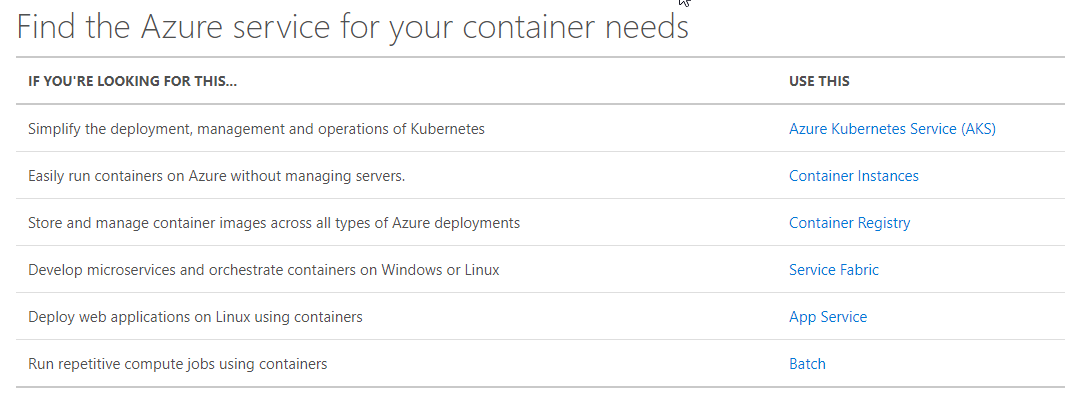
It seems like the use case for these currently is to do short lived containers (they offer per second billing). Maybe a ‘do stuff’ ccontainer. Azure functions may be a better way if possible.
- no high availability
- no load balancing
- no scaling
-
no monitoring
- fast startup
- public IP
- persistent storage
What Not to Do
Below are some articles and dead ends! Please be wary
How to run CMSs on Web App for Containers
So now we need to create a container with all of our presets baked in (and tuned to Azure). The concept is that the container is immutable and we’ll use the shared filesystem provided and the hosted MySQL database provided.
Here is the new Dockerfile that builds the image that we need with it pre-ready to go:
# docker login --username=davemateer
# docker build -t davemateer/wordpressbakedforazure:php7.2 .
# docker push davemateer/wordpressbakedforazure:php7.2
# latest is php7.2
FROM wordpress:latest
RUN apt-get update \
&& apt-get install -y zlib1g-dev \
&& rm -rf /var/lib/apt/lists/* \
&& docker-php-ext-install zip
# don't want to run docker-compose, so want to copy in the bits that we need into this new image
# we want this to be able to spin up automatically and connect to correct db
# host file system should be ok as done in Azure: App settings,
# WEBSITES_ENABLE_APP_SERVICE_STORAGE: true
COPY ./uploads.ini /usr/local/etc/php/conf.d/uploads.ini
## but don't want hosted MySQL connetion string embedded!
COPY ./wp-config.php /var/www/html/wp-config.php
## need to setup shared filesystem
#COPY ./wp-content /var/www/html/wp-content
The wp-config.php has the live database strings hard coded in it. Not ideal, but good to prove it all works. Also am using the containers filesystem, so any themes, plugins or auto updates would not survive a restart, nor an auto scale up/out.
Lets fix these 2 issues:
- Filesystem
- Connection strings not in Docker image
I set the WEBSITES_ENABLE_APP_SERVICE_STORAGE to be true it looks like /home has to be mounted
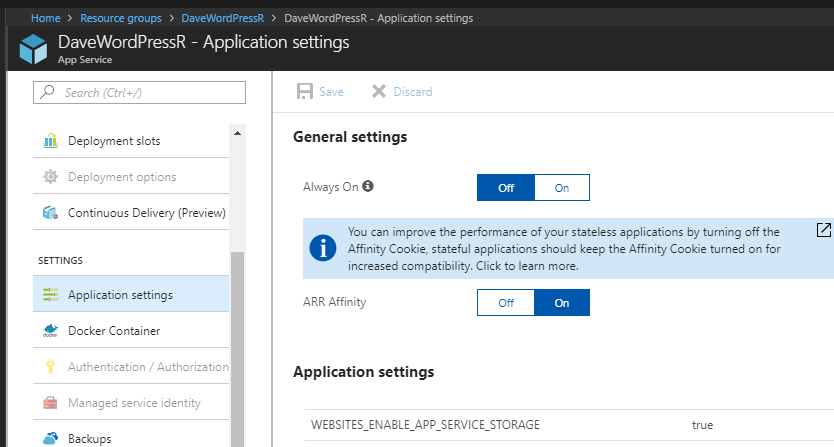
A Working Template from MS
I followed the Web Apps for Containers Azure Marketplace Template link which spun up a docker image:
appsvcorg/wordpress-alpine-php:0.2
https://hub.docker.com/r/appsvcorg/wordpress-alpine-php/
interestingly the environment variables didn’t work (db connection strings) when passed through. I had to manually type them in once, which would have persisted to the filesystem.
Some good samples are here.
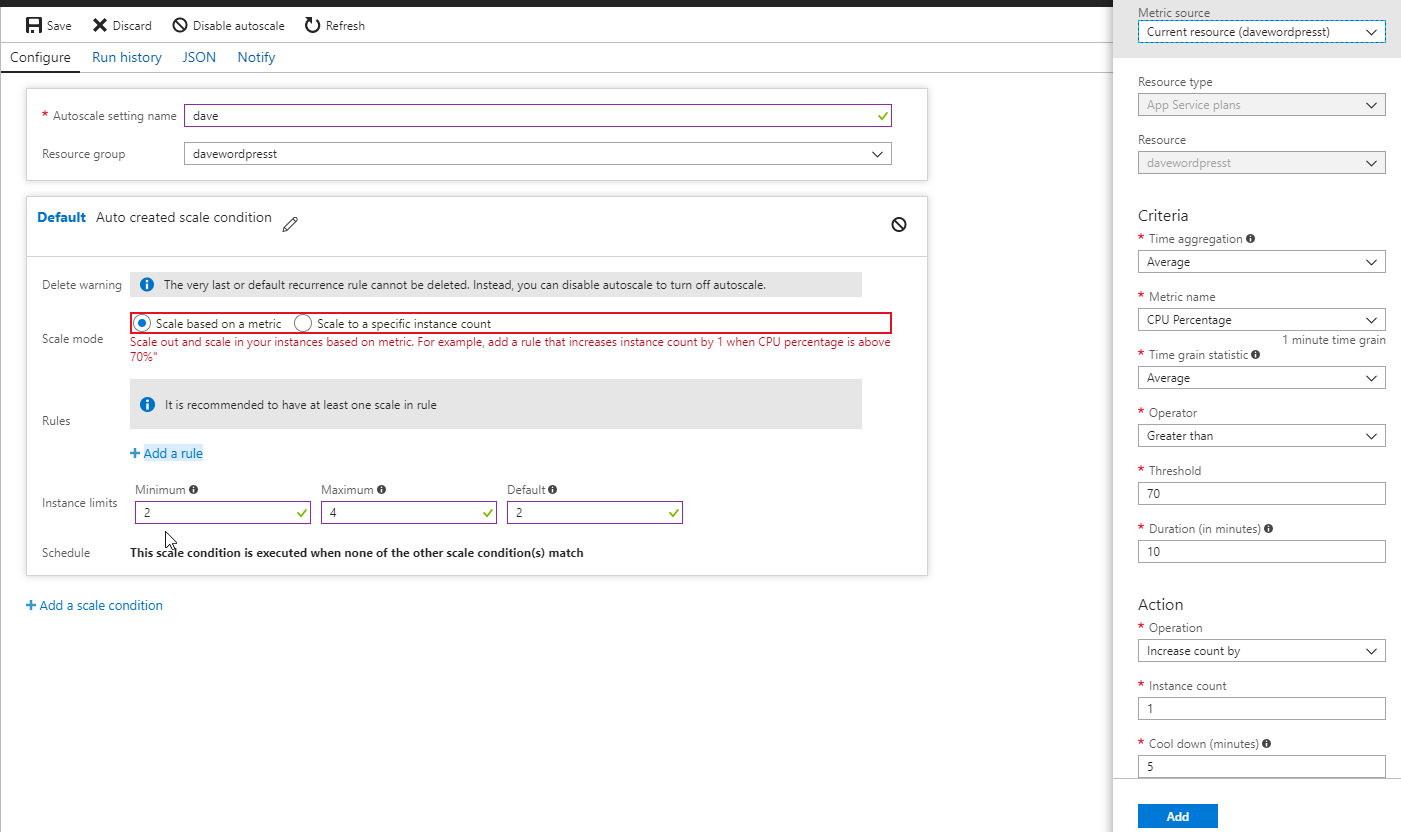
however performance is not good. Its a linux docker image running on a fairly low powered Windows Server.
using apache benchmarks
ab -n 1000 -c 100 http://davewordpresst.azurewebsites.net/
#2 instances - 495s
#4 instances - 264s
#10 instances - 182s
Summary
- Resilient filesystem
- Resilient MySQL database cluster
- Containers can spin up and down easily to cope with load
- Slow performance on Windows server running Docker with Azure MySQL database
Custom Linux VM with Docker and local MySQL
Standard DS1_v2 1cpu 3.5GB - £37.71
ab -n 1000 -c 100 http://davewordpressb.westeurope.cloudapp.azure.com/
177s to run from a fairly clean 100Mbits connection
Was mostly db was taking power 33% CPU 90% CPU used 2.4MB used (400MB free)
You can scale the VM - however it does take 5 minutes or so. Filesystem is still intact (same disk), therefore as our db_data and wp-data directories are shared to the host, it just all works.
D16S_V3 16cpu, 64GB - £532 58secs to run (100MBit line flooded)
B1s 1cpu 1GB £6.99 finish 1.7s DOM load: 1s load test easy to fail the machine.
Have to be careful with such little RAM - would probably be better using Alpine linux. It was very easy to run out of RAM. Can tell Docker how much to use:
# docker-compose.yml
services:
db:
image: mysql:5.7
volumes:
- ./db_data:/var/lib/mysql
restart: always
deploy:
resources:
limits:
memory: 200M
B1mS 1 cpu and 2GB RAM £13 per month I noticed this machine can take a while to spin up down
Custom Linux VM with Docker and hosted MySQL
Standard DS1_v2 1cpu 3.5GB - £37.71 100 Compute units db - £64
ab -n 1000 -c 100 http://davewordpressb.westeurope.cloudapp.azure.com/
140secs to run
Appendix
Web App Service on Windows and Linux using PHP
If you select this Wordpress template, you’ll get Windows Server 2016 with PHP7, connected to a hosted MySQL db.
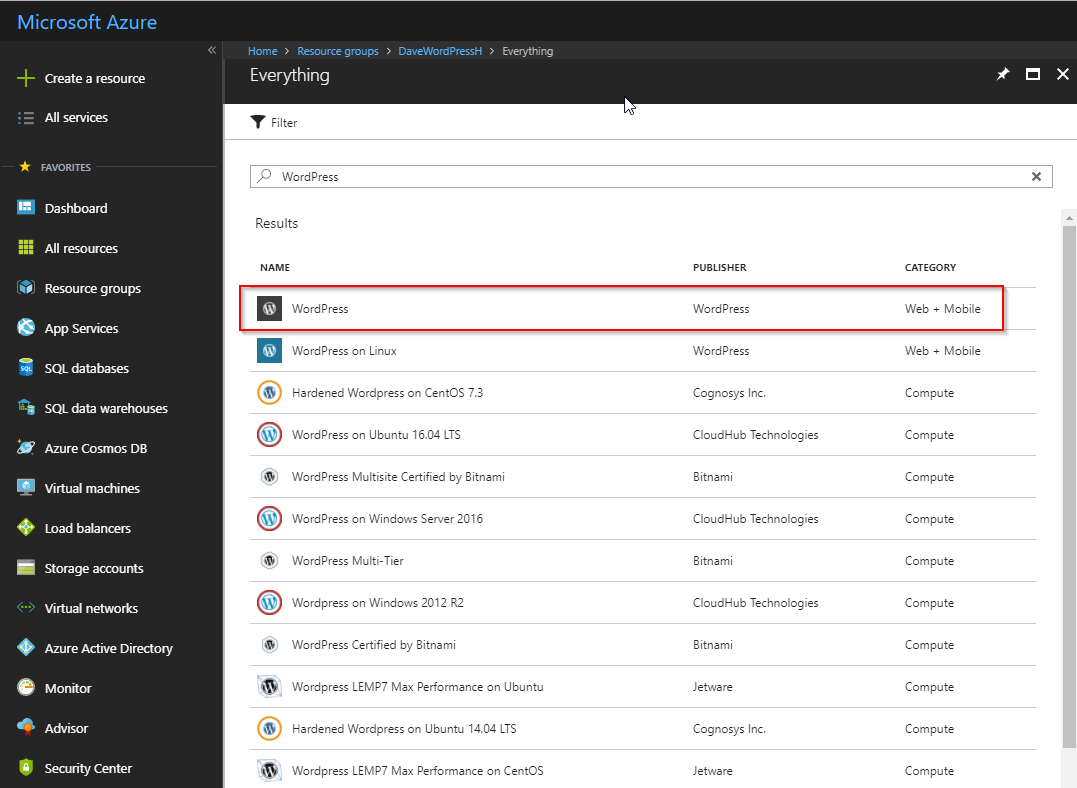
Performance is not good.
Interesting Links
http://www.wordpressdocker.com/
~https://www.joyent.com/blog/wordpress-on-autopilot-with-ssl~
https://www.hyper.sh