Jekyll and Docker
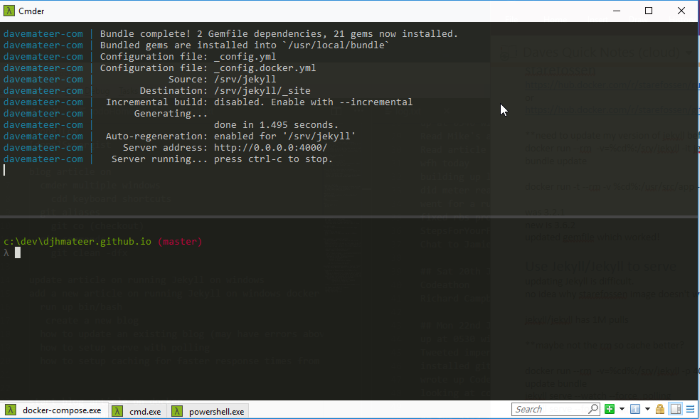
I like using Jekyll and have had this site on Github pages for a few years. Running Jekyll locally on my Windows machine was tricky to setup (I am not a Rubyist), and after a year I gave up! I just sent all changes straight to live.
It is now very easy to get Jekyll running locally with Docker using the official Jekyll Image
Install Docker
Firstly install Docker CE (Community Edition)
Jekyll/Jekyll Docker Image
Then run the Jekyll image on Docker from a new test directory
cd c:/temp/myBlog
docker run --rm -v=%cd%:/srv/jekyll -it jekyll/jekyll /bin/bash
- –rm means ReMove container after it exits (useful for short lived containers or commands)
- -v is anonymous Volume attach the current directory to /srv/jekyll inside the Linux container
- -it is Interactive Terminal so we can see output on the screen
- jekyll/jekyll is the docker hub image
- /bin/bash is the command we want to run ie go to bash
If all goes well you should end up with this:
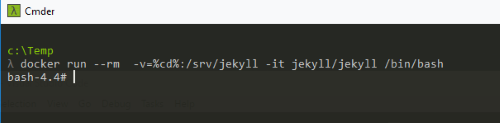
Now you can run commands:
jekyll new .
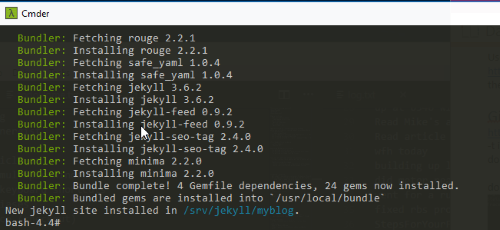
You now have a brand new Jekyll site in c:\temp\myBlog. On 28th July 2019, this was Jekyll 3.8.6
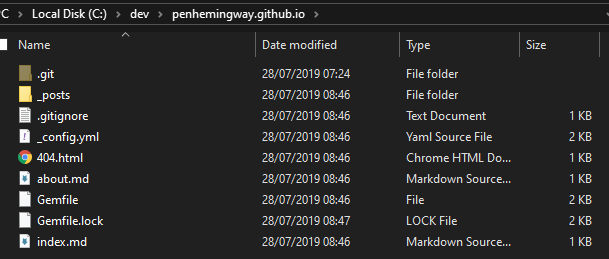 These are the files produced
These are the files produced
Serving the site Locally
We need to open up port 4000 from docker. Exit out of bash and re-run the command:
docker run --rm -v=%cd%:/srv/jekyll -p 4000:4000 -it jekyll/jekyll /bin/bash
jekyll serve --force_polling
If you see any errors (eg can’t bind) it probably means you have the port open somewhere else. For me it is when I’ve got docker containers leftover I didn’t know about. Here is how I fix these errors:
-- list all docker containers (running and stopped)
docker ps -a
-- remove container ID's 1, 2, and 3
docker rm -f 1 2 3
Now you should be able to see your site by going to localhost:4000 in your browser
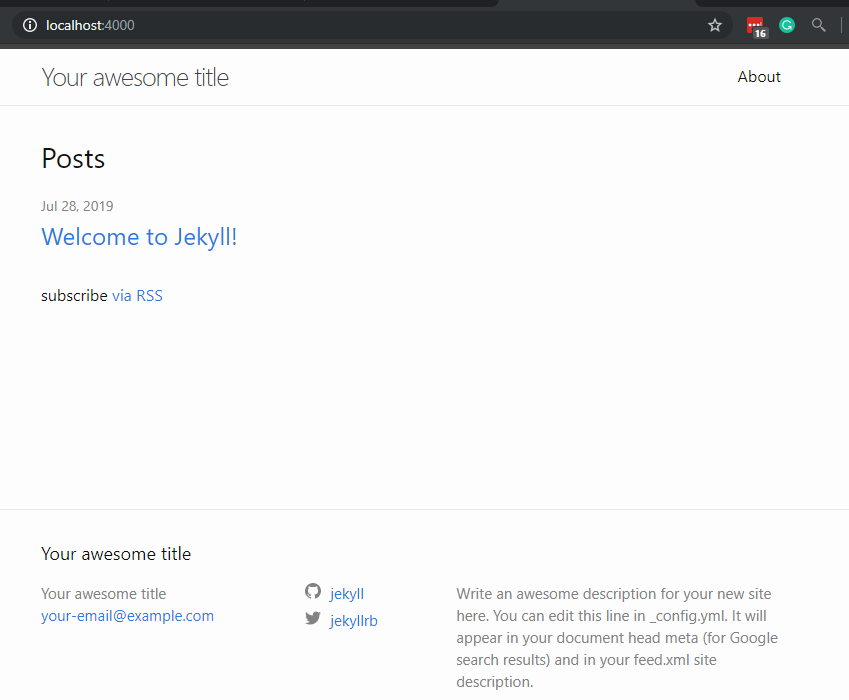
If it doesn’t work try deleting all of Dockers remnants
Docker-compose.yml and Livereload
Lets make it easier to run up docker by using the built in docker-compose cli. Here is the config file docker-compose.yml that I use:
Livereload required Jekyll >3.7.
version: '3'
services:
jekyll:
image: jekyll/jekyll
container_name: davemateer-com
environment:
- JEKYLL_ENV=docker
# force_polling makes the linux box watch for any changes to files, then it will regenerate
# livereload gets the browser to automatically refresh when changes happen to files
command: jekyll serve --force_polling --livereload
ports:
- 4000:4000
- 35729:35729
volumes:
- ./:/srv/jekyll
-- start the system
docker-compose up
-- stop the system
docker-compose down
If you do changes to your _config.yml file restart the docker container (ctrl c out, then docker-compose up). The force_polling doesn’t pick up _config file changes.
How I write articles
- open my shell in c:\dev\djhmateer.github.io
- git pull (I have an alias - gp)
- docker-compose up
- edit or create new markdown post files in c:\dev\djhmateer.github.io\_posts directory
- magically watch as the browser updates (I’ve got autosave turned on in VSCode)
- git commit -am “changes” then push (I have an alias - p)
Going to Production
Push your repository to Github Pages and it will do all it’s own regenning on their server. So you can just edit posts and push them to Github and it will work. However I do really like seeing real time blog posts.
If you get stuck, try looking at the source for this blog
Updating Jekyll
At time of writing the Jekyll/Jekyll image is runing Jekyll 3.7.3 As of 25th Nov 2018 it is 3.8.5
docker run --rm -v=%cd%:/srv/jekyll -it jekyll/jekyll /bin/bash
bundle update jekyll
If you delete your gemfile.lock and run jekyll bundle update you will get all the dependencies again (actually I didn’t need to delete the lock file sometimes). It pulled jekyll 3.7.3 at the time of writing, but I make sure its the same as the docker version
Caching
To improve docker-compose up times it looks like it is possible to cache the Gems locally see Caching
Multiple Github accounts
update 28th July 2019 I’ve written an article here on how to do it.
SSH Keys - I don’t use this anymore You are only allowed 1 Github Pages account per user. Here is how I have multiple GitHub accounts on 1 machine. As an aide memoire this is what I do on my Win 10 machines:
cd \users\davidma\.ssh
-- create a new public and private key
-- save it as id_rsa_ph
ssh-keygen -t rsa -C "penhemingway@outlook.com"
-- logon to Github and add the .pub ssh key so GH can identify this user
start-ssh-agent
-- add the new key to our agent (I use ph to denote penhemingway)
ssh-add id_rsa_ph
-- create a new config file
edit config
#Default GitHub - /djhmateer (davemateer@gmail.com)
Host github.com
HostName github.com
User git
IdentityFile ~/.ssh/id_rsa
#New account - /penhemingway (penhemingway@outlook.com)
Host github-ph
HostName github.com
User git
IdentityFile ~/.ssh/id_rsa_ph
cd /dev/test/penhemingway.github.io
git remote remove origin
git remote add origin git@github-ph:penhemingway/penhemingway.github.io.git
git push --set-upstream origin master